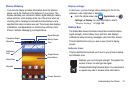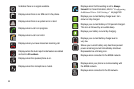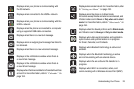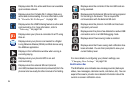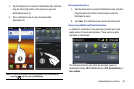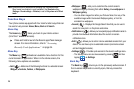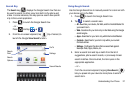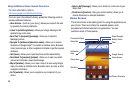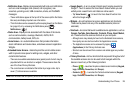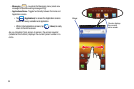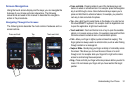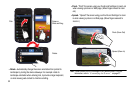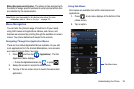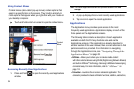Understanding Your Phone 29
•
Notification Area
-
Displays icons associated with end-user notifications
such as: email messages, calls (missed, call in progress), new
voicemail, upcoming event, USB connection, emails, and Text/MMS
messages.
–
These notifications appear at the top-left of the screen (within the Status
Bar area) and display important user information.
–
This information can be accessed by either swiping down from the Status
bar (page 24) or by accessing the Notifications panel [
>
Notifications
( )].
•
Status Area -
Displays icons associated with the status of the device
such as communication, coverage, Bluetooth, 4G/3G, Wi-Fi
communication, battery levels, GPS, etc.
•
Home Screen -
Is a customizable screen that provides information
about notifications and device status, and allows access to application
Widgets.
•
Extended Home Screens -
Extend beyond the current visible screen
width to provide more space for adding icons, widgets, and other
customization features.
–
There are six available extended screens (panels) each of which may be
populated with its own shortcuts or widgets. These screens share the
use of the three Primary Shortcuts.
–
The current screen is indicated at the bottom by a larger circle. Up to
seven (7) total screens are available.
Note:
Both the status bar and primary shortcuts are visible across all screens.
•
Google Search -
Is an on-screen Internet search engine powered by
Google™. Touch to access the Voice Search feature where you can
verbally enter a search term and initiate an online search.
–
Tap
Voice Search
( ) to launch the Voice Search function from
within this Google widget.
•
Widgets -
Are self-contained on-screen applications (not shortcuts).
These can be placed onto any of the available screens (Home or
extended).
•
Shortcuts -
Are icons that launch available device applications, such as
Camera
,
YouTube
,
Voice Recorder
,
Contacts
,
Phone
,
Email
,
Market
,
etc. These function the same as shortcuts on your computer.
–
Although some may already be found on the Extended Home screens,
the majority can also be found within the Applications screens.
–
The Application screens can be accessed by tapping
(
Applications
) in the Primary shortcuts area.
–
Shortcuts can be removed from a screen and added again any number
of times.
•
Primary Shortcuts -
Are four shortcuts that are present throughout all of
the available screens and can be used to both navigate within the
device or launch any of the following functions:
–
Phone ( ) -
Launches the phone-related screen functions (
Keypad
,
Logs
,
Contacts
,
Favourites
, and
Groups
).
–
Contacts ( ) -
Launches the Contacts-related screens (
Keypad
,
Logs
,
Contacts
,
Favourites
, and
Groups
).