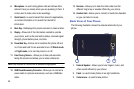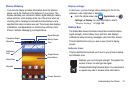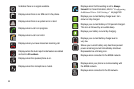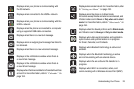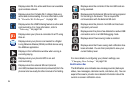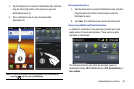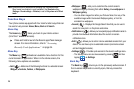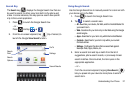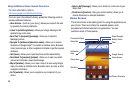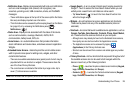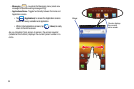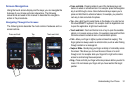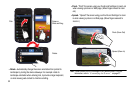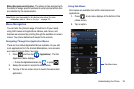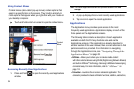28
Using Additional Voice Search Functions
For more information, refer to:
http://www.google.com/mobile/voice-actions/
.
From an open Voice Search dialog, speak the following words to
access additional features:
•
Voice Actions -
(Such as: [your query].) Allows you to search the web
by speaking the search parameters.
•
Listen To [artist/song/album] -
Allows you to begin listening to the
selected song on the radio.
•
Send Text To [recipient] [message] -
Allows you to open the
Messaging screen.
•
Navigate To [address/city/business name] -
Allows you to receive
directions via Google maps™. Use either an Address name, Business
name, business type, or other navigation information to get the required
directions.
•
Call [name] -
Allows you to open the phone and dial automatically.
•
Send Email To [recipient] [subject] -
Allows you to open your email
account and compose a new email message.
•
Map of [location] -
Allows you to view a map of an area using Google
maps. Use either an Address name, Business name, zip code, or other
navigation information.
•
Go To [website] -
Allows you to navigate to any component of your
device.
•
Note to Self [message] -
Allows you to search for a note save to your
Memo Pad.
•
Directions to [location] -
Using your current location, allows you to
receive directions to a selected destination.
Home Screen
The Home screen is the starting point for using the applications on
your phone. There are initially five available panels, each
populated with default shortcuts or applications. You can
customize each of these panels.
Connection Status
Status Bar
Notification
Area
Status Area
Shortcuts
Signal Strength
Battery Status
Time
Google Search
Home Screen
Primary Shortcuts