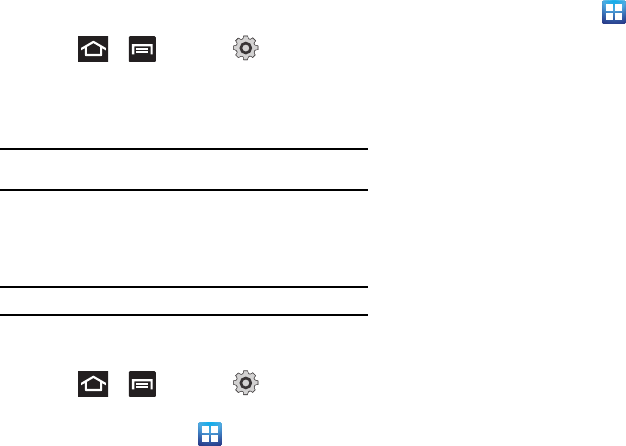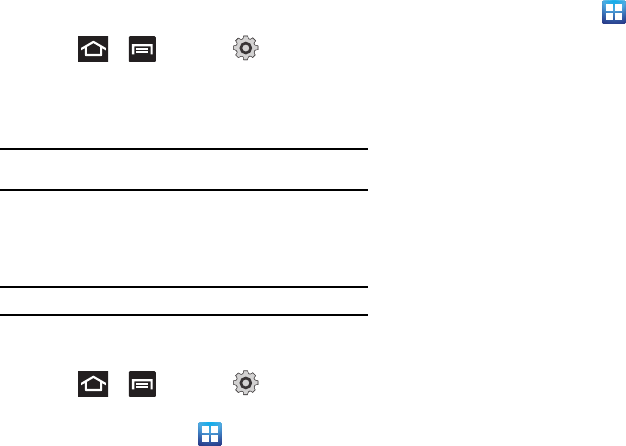
162
Network Operators
Using this feature you can view the current network connection.
You can also scan and select a network operator manually, or set
the network selection to Automatic.
1. Press ➔ and then tap (
Settings
) ➔
Wireless and network
➔
Mobile networks
.
2. Tap
Network operators
. The current network connection
displays at the bottom of the list.
Important!:
You must deactivate data service prior to searching for an
available network.
3. Tap
Search networks
to manually search for a network.
4. Tap
Select automatically
to automatically select a network
connection.
Note:
Connecting to 2G networks slows the data transfer speed and time.
Call Settings
To access the Call settings menu:
ᮣ
Press ➔ and then tap (
Settings
) ➔
Call
.
– or –
From the Home screen, tap ➔
Settings
➔
Call
.
Configuring General Call Settings
Configure the general call settings using this option.
1. From the Home screen, tap ➔
Settings
➔
Call
.
2. Tap one of the following options:
• Call rejection -
Allows you to manage your rejection mode and
rejection list.
–
Auto reject mode -
Sets the phone to automatically reject incoming
calls or messages.
–
Black list -
Provides access to current rejection entries and numbers.
• Set reject messages -
Allows you to manage both existing
rejection messages and create new ones.
• Call alert -
Allows you to assign call alert tones and activate call
alerts and vibration.
–
Outgoing call vibration -
Vibrates the phone when the called party
answers.
–
Call status tones -
Assigns sounds settings during the call. Choose
from:
Call connect tone
,
Minute minder
, and
Call end tone
.
–
Alerts on call -
Assigns an alert type when a new call is received.
Choose from:
Off
,
Sound
,
Voice
or
Vibration
.
• Call answering/ending -
Allows you to manage the settings for
answering and ending calls.
–
Answering key -
Allows you to press a key to answer the phone.
–
Automatic answering -
When connected, automatically answers a
call via the headset after a period of time. Selections are:
Off
,
After 1