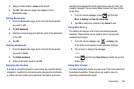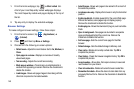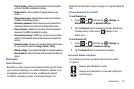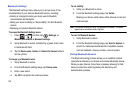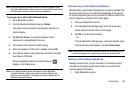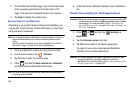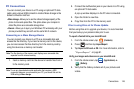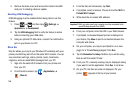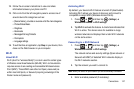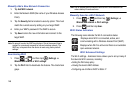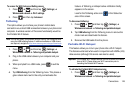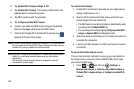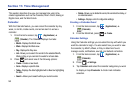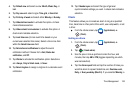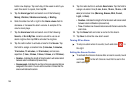Connections 147
12.
Follow the on-screen instructions to view and share
information between your phone and PC.
13. Click a link from the left navigation pane to access one of
several device file categories such as:
•
[Device Name] - provides an overview of all the main categories.
•
Photos/Videos/Music
•
Ringtones
•
Bookmarks
•
Messages/Call Log/Contacts
•
File Explorer
•
Language settings
14. To exit the Kies air application, tap
Stop
on your device, then
close out the Web browser on your computer.
Wi-Fi
About Wi-Fi
Wi-Fi (short for "wireless fidelity") is a term used for certain types
of Wireless Local Area Networks (WLAN). Wi-Fi communication
requires access to an existing and accessible Wireless Access
Point (WAP). These WAPs can either be Open (unsecured) as
within most Hot Spots, or Secured (requiring knowledge of the
Router name and password).
Activating Wi-Fi
By default, your device’s Wi-Fi feature is turned off (deactivated).
Activating Wi-Fi allows your device to discover and connect to
compatible in-range WAPs (Wireless Access Points).
1. Press ➔ and then tap (
Settings
) ➔
Wireless and network
➔
Wi-Fi settings
.
2. Tap
Wi-Fi
to activate the feature. A checkmark indicates that
Wi-Fi is active. The device scans for available in-range
wireless networks and displays them under Wi-Fi networks
on the same screen.
Connecting to a Wi-Fi Network
1. Press ➔ and then tap (
Settings
) ➔
Wireless and network
➔
Wi-Fi settings
.
The network names and security settings (Open network or
Secured with WEP) of detected Wi-Fi networks display in
the Wi-Fi networks section.
2. Tap the network you wish to connect to.
Note:
When you select an open network you are automatically connected.
3. Enter a wireless password (if necessary).