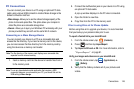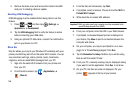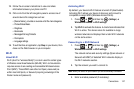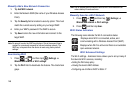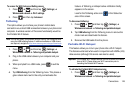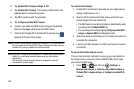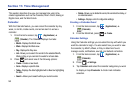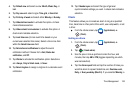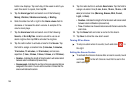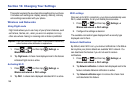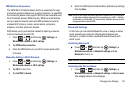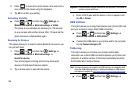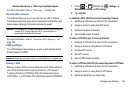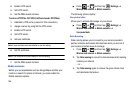Time Management 153
4.
Tap
Default view
and select a view:
Month
,
Week
,
Day
, or
List
.
5. Tap
Day view
and select a type:
Time grid
, or
Event list
.
6. Tap
First day of week
and select either
Monday
or
Sunday
.
7. Tap
Hide declined events
to activate this option. A check
mark indicates selection.
8. Tap
Hide contacts’ anniversaries
to activate this option. A
check mark indicates selection.
9. Tap
Lock time zone
(to lock event time based on your
current user-selected time zone). Select a time zone from
within the
Select time zone
field.
10. Tap
Set alerts and notifications
to adjust the event
notification method. Choose from:
Alert
,
Status bar
notification
, and
Off
.
11. Tap
Vibrate
to activate this notification option. Selections
are:
Always
,
Only in Silent mode
, or
Never
.
12. Tap
Select ringtone
to assign a ringtone to a calendar event
notification.
13. Tap
Calendar sync
and select the type of general
synchronization settings you want. A check mark indicates
selection.
Clock
This feature allows you to create an alarm to ring at a specified
time, track time in other parts of the world, use a stopwatch, or set
a timer.
ᮣ
From the Home screen, tap (
Applications
)
➔
(
Clock
).
Setting an Alarm
1. From the Home screen, tap (
Applications
)
➔
(
Clock
).
2. Tap (
Create alarm
).
3. Use the plus or minus symbols to enter the hour, and
minutes, then tap
AM
or
PM
(toggles depending on which
was last selected).
4. Tap the
Alarm repeat
field and tap the number of times you
want this alarm to repeat. Selections are:
One-time event
,
Daily
, or
Every weekday (Mon-Fri)
. If you selected Weekly, a