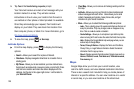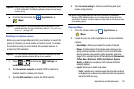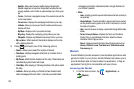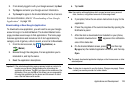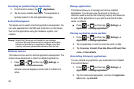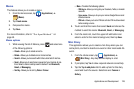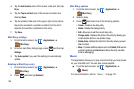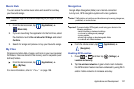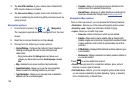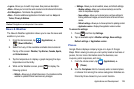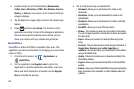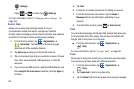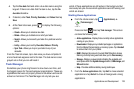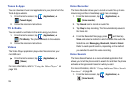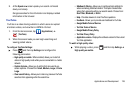128
3.
Tap
Use GPS satellites.
A green check mark indicates the
GPS location feature is enabled.
4. Tap
Use sensor aiding.
A green check mark indicates the
phone is enhancing its positioning ability and save power by
using sensors.
Navigation options
1. From the Home screen, tap ➔ (
Navigation
).
The navigation application can be configured from the main
screen.
2. Read the on-screen disclaimer and tap
Accept
.
3. Choose from the following on-screen options:
• Driving/Walking -
Configures the method of travel. Selection of
Walking would negate the need to track traffic jams and
obstructions.
–
Driving mode enables the
Settings
feature and allows you to
configure your Route options such as:
Avoid highways
or
Avoid
tolls
.
•Map -
Enables the on-screen real-time map functionality.
• Speak Destination -
Allows you to use the voice recognition
feature to search for matching locations in your area.
• Type Destination -
Allows you to manually enter a destination
address (via the on-screen keypad).
• Contacts -
Allows you to receive turn-by-turn directions to the
address stored for a selected Contacts entry.
• Starred Places -
Allows you to obtain directions to locations that
have been starred within Google maps (
maps.google.com
).
Navigation Map options
Once on the map screen, you can access the following features:
•
Destination -
Returns you to the previous Navigation options screen.
•
Search by voice -
Speak your destination instead of typing.
•
Layers -
Allows you to switch map views:
• Area view -
Zooms to the area in which you are located.
• Satellite -
Maps uses the same satellite data as Google Earth.
Satellite images are not real-time. Google Earth acquires the best
imagery available, most of which is approximately one to three
years old.
• ATMs & Banks -
Displays ATM and Bank locations relative to your
current location.
• Restaurants -
Displays restaurant and eatery locations relative to
your current location.
Press to access additional options:
•
Search -
Manually search for a destination address, place, name of
business, or even a type of business.
•
Set Destination -
Returns you to the navigation options screen where
you can access a destination by either Speaking, Typing, or selecting
from a Contacts entry or Starred Place.