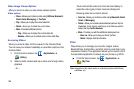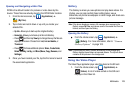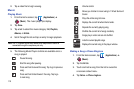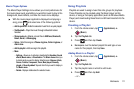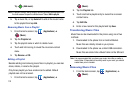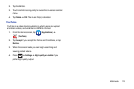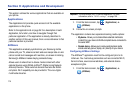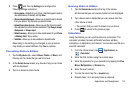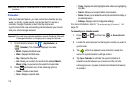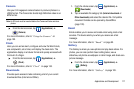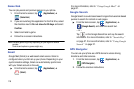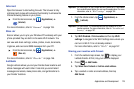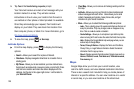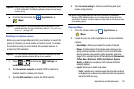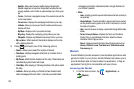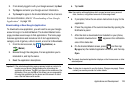116
Note:
Place the screen in Landscape mode to reveal additional scientific
functions.
Calendar
With the Calendar feature, you can consult the calendar by day,
week, or month, create events, and set an alarm to act as a
reminder. Google Calendar is built into the phone and
synchronizes both new and existing entries between your phone
and your online Google account.
Important!:
You must have previously added an account (Facebook, Microsoft
Exchange ActiveSync, or Google) prior to using the Calendar.
1. From the Home screen, tap (
Applications
)
➔
(
Calendar
). The Calendar displays four tabs:
•Month -
Displays the Month view.
• Week -
Displays the Week view.
• Day -
Displays the Day view.
•List -
Allows you to search for events for the selected
Month
,
Week
, or
Day
, or you can look for events for a future date.
2. Press and select one of the following options:
• Create -
Creates a new Event.
•Go to -
Displays a specific date.
• Today -
Displays the date highlighted with a Blue box highlighting
the date.
• Search -
Allows you to search within current events.
• Delete -
Allows you to delete All events, All events before today, or
an individual event.
• Settings -
Displays a list of configurable settings.
For more information, refer to “Synchronizing Contacts” on
page 78.
To manually sync calendar events:
1. Press ➔ and then tap ➔
Accounts and
sync
.
2. Locate the email account containing the events you wish to
synchronize.
3. Tap within the adjacent account field to reveal the
account’s synchronization settings screen.
4. Tap
Sync Calendar
to activate the synchronization of
calendar events between your device and the remote
exchange server. A green checkmark indicates the feature
is enabled.