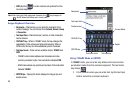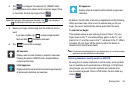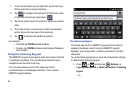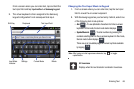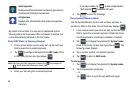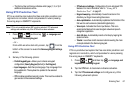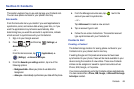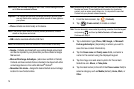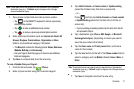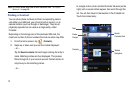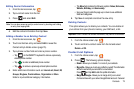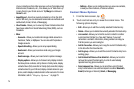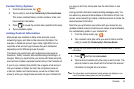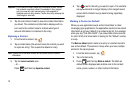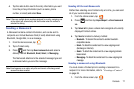70
Note:
Before you can save a contact to the Phone, Contact settings must be
set to
Save new contacts
to
Phone
.
Important!:
The Google and Microsoft Exchange ActiveSync account types
are only visible after creating an email account of those types on
your phone.
•
Phone
contacts are stored locally on the device.
Note:
If the phone is ever reset to its factory default parameters, contacts
stored on the phone can be lost.
•
SIM
contacts are stored within the S M Card.
Note:
SIM contacts only store the Name and Phone number for an entry.
•
Google -
Contacts are shared with your existing Google account and
can also be imported to your phone after you have created a Google
Mail account.
•
Microsoft Exchange ActiveSync -
(also known as Work or Outlook)
Contacts are those contacts that are intended to be shared with either
an Exchange Server or from within Microsoft
®
Outlook
®
.
•
Remember this choice -
Assigns the desired default account storage
location for new Contact entries.
Note:
When storing an entry into your SIM card, note that only the Name, and
Number are saved. To save additional information for a particular
contact, such as notes, email, dates, etc., it is important to save that
Contact into your phone’s onboard memory.
1. From the Home screen, tap (
Contacts
).
2. Tap
(
Create contact
) to create a contact.
Note:
You can also add a new contact by entering a number from the keypad
and pressing and then tap
Add to Contacts
➔
Create contact
.
Continue with Step 3.
3. Tap a destination type (
Phone
,
SIM
,
Google
, or
Microsoft
Exchange ActiveSync
) (depending on where you want to
save the new contact information).
4. Tap the
Given name
and
Family name
fields, and enter a
name for this contact using the displayed keypad.
5. Tap the image icon and select a photo for this contact.
Selections are:
Album
, or
Take photo
.
6. Tap the label button (to the left of the
Phone number
field) to
select a category such as
Mobile
(default),
Home
,
Work
, or
Other
.