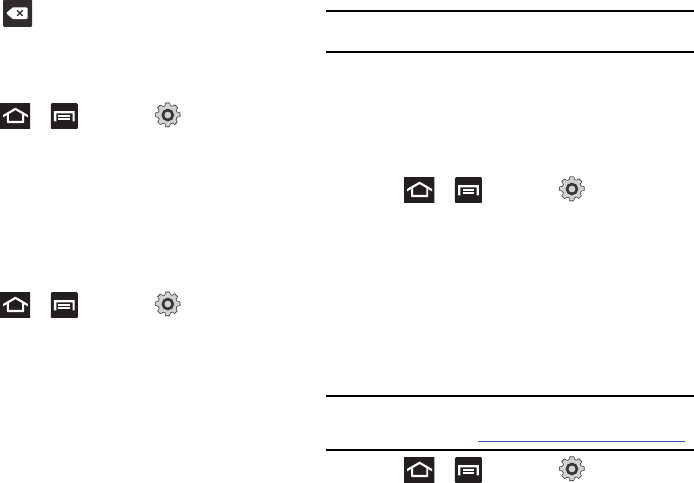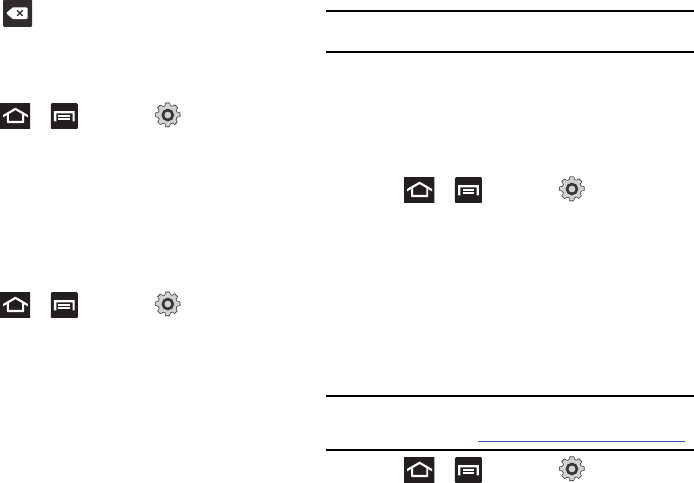
158
2.
Press to erase the current device name and enter a
new name for this device using the keyboard.
3. Tap
OK
to confirm your setting.
Activating Visibility
ᮣ
Press ➔ and then tap (
Settings
) ➔
Wireless and network
➔
Bluetooth settings
➔
Visible
.
The phone is now activated for discovery for 119 seconds
so you can pair with another device. After 119 seconds the
phone becomes undiscoverable again.
Scanning for Devices
This option allows you to scan for active Bluetooth devices so you
can pair with them.
1. Press ➔ and then tap (
Settings
) ➔
Wireless and network
➔
Bluetooth settings
➔
Search for devices
.
Your phone begins scanning and lists any discovered
devices in the Bluetooth devices section.
2. Tap a device name to pair with the device.
Important!:
Some Bluetooth devices are secured and require a PIN number to
confirm and pair with them.
3. Enter a PIN to pair with the device, if one is required, and
tap
OK
or
Cancel
.
USB Utilities
This option allows you to copy files between your phone’s SD card
and your computer using a direct USB connection.
ᮣ
Press ➔ and then tap (
Settings
) ➔
Wireless and network
➔
USB utilities
.
ᮣ
Connect the USB cable to your phone and to the computer
and tap
Connect storage to PC
.
Tethering
This option allows you to share your phone’s mobile data
connection via a direct USB connection between your phone and
computer. A wireless version of this same functionality would be
the Portable Wi-Fi Hotspot feature.
Note:
You can not mount your phone’s microSD card to your computer while
using the USB tethering feature. If additional software or USB drivers
are required, navigate to: http://www.samsung.com/us/support/downloads.
ᮣ
Press ➔ and then tap (
Settings
) ➔