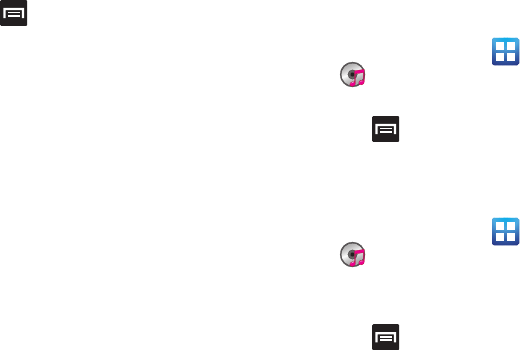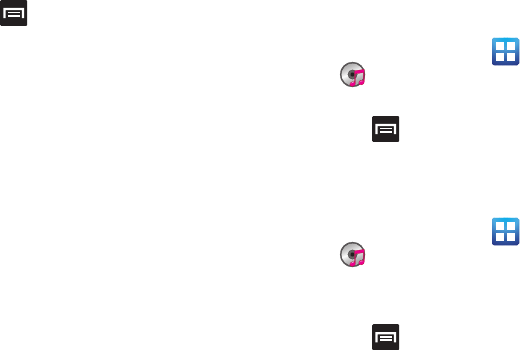
Multimedia 111
Music Player Options
The Music Player Settings menu allows you to set preferences for
the music player such as whether you want the music to play in the
background, sound effects, and how the music menu displays.
ᮣ
With the music player application displayed and playing a
song, press and select one of the following options:
• Add to quick list -
Adds the selected music file to a quick playlist.
• Via Bluetooth -
Plays the music through a Bluetooth stereo
headset.
• Share music via -
Shares a music file via
AllShare
,
Bluetooth
,
Email
,
Gmail
, or
Messaging
.
• Set as -
Sets this song as a
Phone ringtone
,
Caller ringtone
, or
Alarm tone
.
• Add to playlist -
Adds a song to the playlist.
•More:
–
Settings -
Allows you to activate or deactivate the
Equalizer
,
Sound
effects,
Music menu
, or
Visualization
. The
Music menu
allows you
to decide what you want to display. Selections are:
Albums
,
Artists
,
Genres
,
Folders
,
Composers
,
Years
,
Most played
,
Recently
played
, or
Recently added
. Tap each item that you want to display in
the
Music menu
.
–
Details -
Displays details about the selected music.
Using Playlists
Playlists are used to assign music files into groups for playback.
These Playlists can be created using the Music player on this
device, or using a third-party application (such as Windows Media
Player) and downloading those files to an SD card inserted into the
device.
Creating a Playlist
1. From the Home screen, tap (
Applications
)
➔
(
Music
).
2. Tap the
Playlists
tab.
3. Press and then tap
Create
.
4. Backspace over the default playlist title and type a new
name for this playlist, then tap
Save
.
Adding Music to a Playlist
1. From the Home screen, tap (
Applications
)
➔
(
Music
).
2. Tap the
Playlists
tab.
3. Tap the playlist name in which to add music.
4. Press and then tap
Add
.
– or –