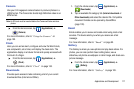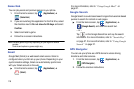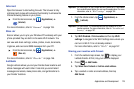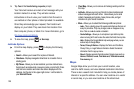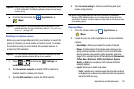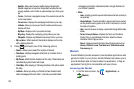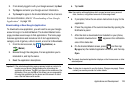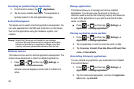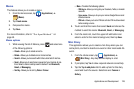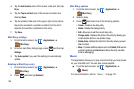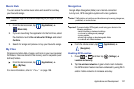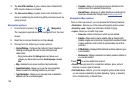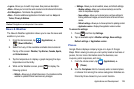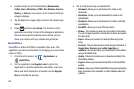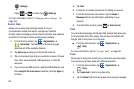Applications and Development 125
Memo
This feature allows you to create a memo.
1. From the Home screen, tap (
Applications
)
➔
(
Memo
).
2. Tap
Create memo
.
3. Compose the memo.
4. Tap
Save
.
For more information, refer to “Text Input Methods” on
page 59.
Memo options
1. While viewing the list of Memos, press and select one
of the following options:
• Create -
A
llows you to create a memo.
• Delete -
Allows you to delete one or more memos.
• Search -
Allows you to search within the current set of memos.
• Send -
Allows you to send one or several of your memos at one
time. Select a memo and tap send to deliver it via:
Bluetooth
,
Email
, or
Messaging
.
• Sort by -
Allows you to sort by
Date
or
Colour
.
•More -
Provides the following options:
–
SNS log in -
Allows you to log into your Facebook, Twitter, or Linkedin
accounts.
–
Sync memo -
Allows you to sync your memos Google Docs or send
individual memos.
–
PIN lock -
Allows you to set a PIN lock so that a PIN must be entered
before reading a memo.
2. Touch and hold the memo then select
Send
and choose the
method to send this memo:
Bluetooth
,
Email
, or
Messaging
.
3. From the memo list, touch the upper-left edit button and
select a color for the memo’s background, then tap
Save
.
Mini Diary
This application allows you to create a mini diary where you can
add a photo, and text to describe an event or other memorable life
event.
1. From the Home screen, tap (
Applications
)
➔
(
Mini Diary
). Any diary entries display in a list.
2. If prompted, tap
Yes
to allow required network connectivity.
3. Tap the
Tap to add photo
field to add a photo for this diary
event and touch the source. Selections are:
Camera
or
Gallery
.