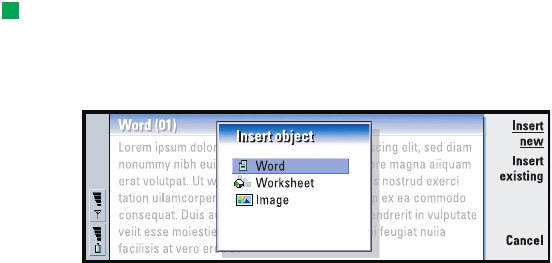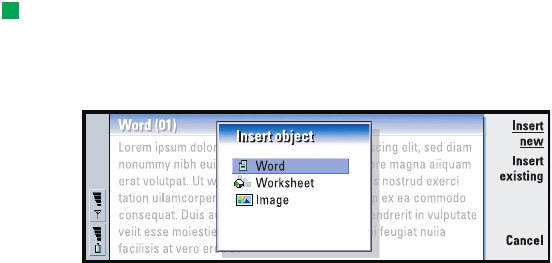
Copyright © 2004 Nokia. All rights reserved.
Office
142
To create a new or modify an existing style option
1 Press Style.
2 To create a new style option, press New. Or, to modify a style option, select the
style and press Edit. A dialog opens.
3 Give the style option a new name by typing over the old name. Note that you
cannot edit the names of the default styles.
Press Format to view a list of style values you can change.
4 Press Change to change the values of the following: Font, Alignment, Indents,
Tabs, Line spacing, Borders, Bullets, and Outline level.
5 Press Done to confirm the changes.
Templates
Example: You may have a company template which shows the company name and
defines a particular layout.
You can use templates and save documents as templates when creating and editing
documents.
To select a template, press the Menu key and select File > Templates > Select
template…. A list of available templates opens; select one and press OK.
To save a document as a template, press the Menu key and select File > Templates
> Save as template….
To delete a template, go to File manager. See page 151.
To insert an object
Tip: To resize an image after insertion, press the Menu key and select Edit >
Object > Object details….
1 Press Insert object in the document you are creating or editing. A dialog opens.
See Figure 77.
Figure 77
2 Select from the list the type of object you want to insert.
3 Press Insert new to open the corresponding editor.
LindaDeepak_ri.fm Page 142 Monday, September 27, 2004 2:34 PM