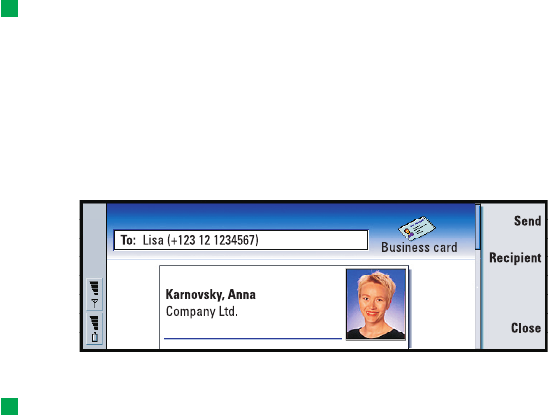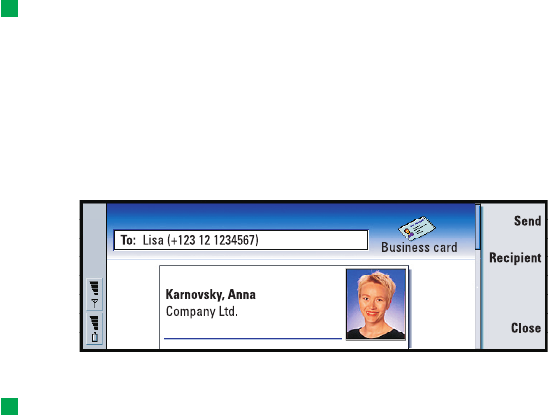
Copyright © 2004 Nokia. All rights reserved.
81
Contacts
Tip: PC mail and the short message service are explained in the ’Messaging’
chapter, starting on page 116. If using short messages, the card is sent in the
Sending format defined on page 82.
2 Press the Menu key and select File > Send. In the Send submenu, make a further
choice of media: As a mail/As a short message/Via infrared. You may have other
sending options if you have installed additional software. An editor dialog opens,
depending on the sending medium you have chosen, as shown in the example
below. The contact card you want to send has now become a ‘business card’.
Figure 37
3 To choose who receives the sent card messages, press Recipient.
Tip: If you change the setting to include images in the message, do not forget
to change it back after you have sent the message to reduce call charges.
4 If you are sending via the short message service, the images are left out by
default to reduce call charges. If you want to include the image in the message,
you must change the setting. See ’Send via short message page’ on page 82.
5 If you are about to send via infrared, make sure you activate the receiving of
infrared in the other device first.
6 Press Send.
To receive a business card
When you receive a business card from another device, you are alerted by a
notification message. This message appears automatically on the display, in any
application. Follow the screen prompts to view the business card.
Note the following information about the contents of received card(s):
A field is displayed if it is recognised; if not, it is ignored.
Audio data, in a supported format, is set as the personal ringing tone of the contact
(if you choose to add the card to your Contacts directory)
To add the received card to your Contacts directory, press Add to Contacts. The
card is converted to contact card format. To reject the card, press Delete.
LindaDeepak_ri.fm Page 81 Monday, September 27, 2004 2:34 PM