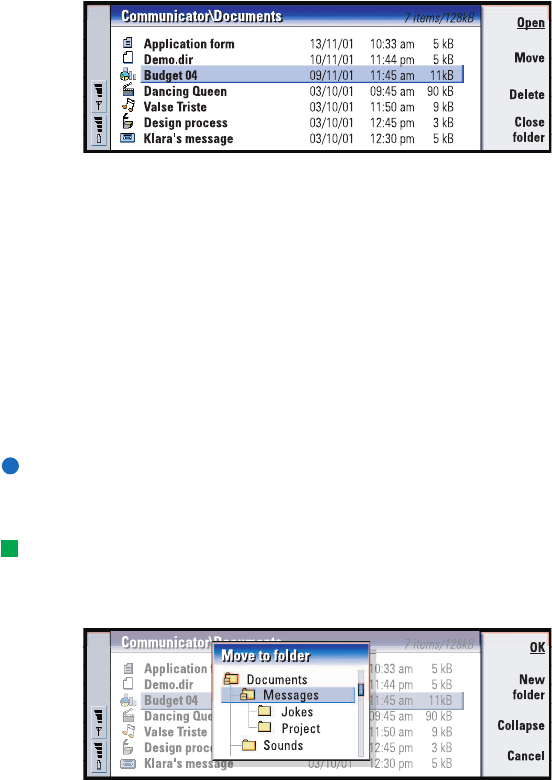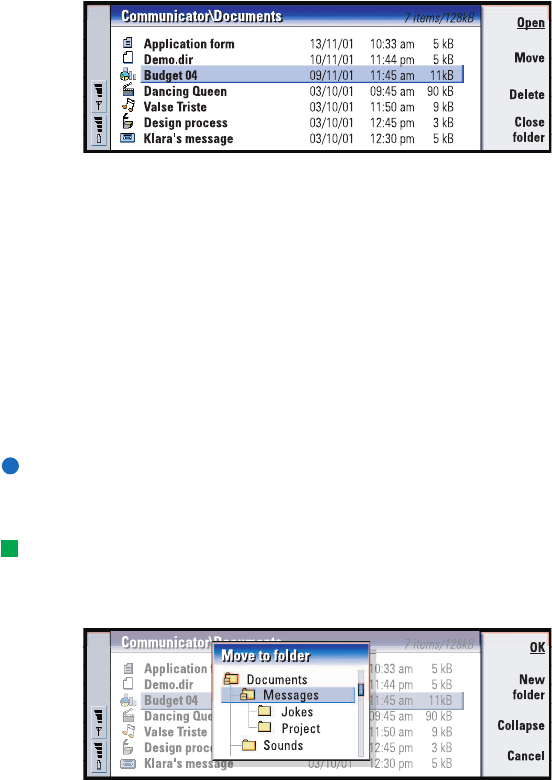
Copyright © 2004 Nokia. All rights reserved.
153
Office
To view the contents of a folder
1 Choose a folder in the left folder tree frame and press Open.
A view of all the subfolders and files of the parent folder opens. See Figure 84.
Figure 84
2 To view any possible subfolder, select it and press Open.
3 To view parent folders, press Esc or select View > Sort by.
4 Press Close folder to return to the main view.
The title of the folder content view shows the path name and the number of files
and subfolders in the folder, together with the total size of all the files in the folder.
This view shows the name, last modification date and time, and the size of a
particular file. The icon in front of the name indicates the type of file or subfolder.
To open a file
1 Select a file and press Open. The file will then be opened in the corresponding
application.
2 To return to the main view, press Close folder.
Note: You can open only one file at a time.
To move files and folders
Tip: For multi-selection, see ’To select several items at once’ on page 26.
1 Select folders or files that you want to move and press Move in the main view
of File manager. A list of folders opens, as shown in Figure 85.
Figure 85
LindaDeepak_ri.fm Page 153 Monday, September 27, 2004 2:34 PM