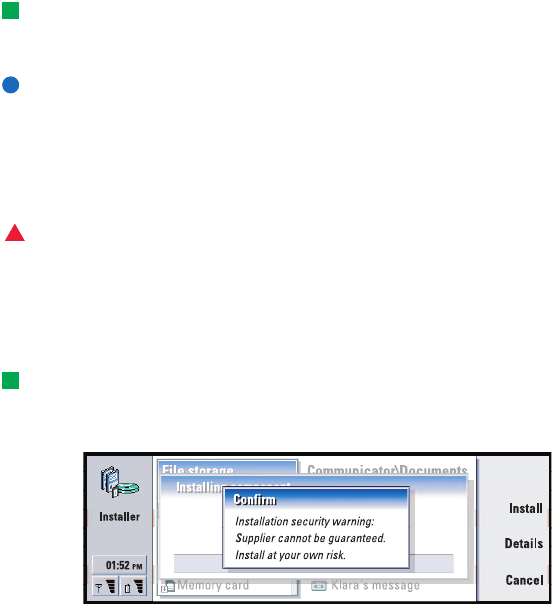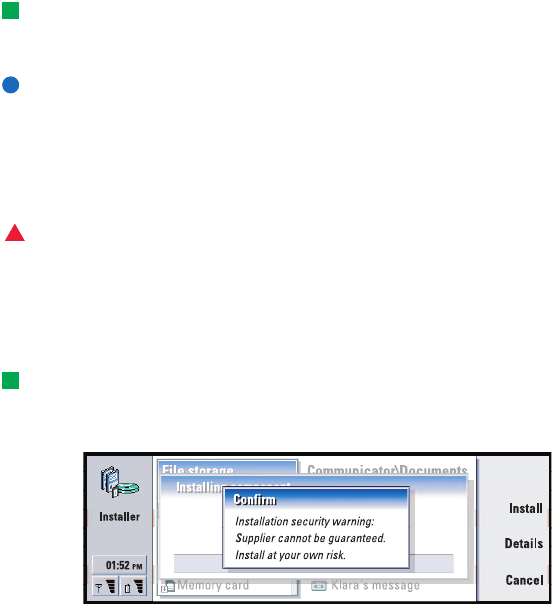
Copyright © 2004 Nokia. All rights reserved.
Extras
166
Tip: You can also start the installation by browsing for the installation package
in communicator memory or memory card with File manager, selecting it, and
pressing the Enter key.
IMPORTANT: When downloading or transferring software packages into the
communicator, use only packages whose file names end ‘.sis’. An example
suitable file name is ‘MediaPlayer.sis’.
To start the installation, press Install new on the Installed software page. Browse for
the software package you want to install, and press OK. The installation process
begins.
WARNING! Only install software from sources that offer adequate protection
against viruses and other harmful software. To help you, the software installation
system on the Nokia 9210 Communicator uses digital signatures and certificates on
software packages. See page 163.
If you are installing software without a digital signature or a certificate, the
communicator warns you of the risks of installing software, as shown in figure 93.
Tip: If you have installed PC Suite for Nokia 9210 Communicator on your PC and
the communicator is connected to your PC, you can also install software by double-
clicking a file ending with .sis stored on your PC.
Figure 93
If you see this warning message, only continue installation if you are absolutely
sure of the origin and contents of the software package.
The installation procedure also checks the integrity of the package to be installed.
Once these checks are complete, the application is installed on your communicator.
During the installation process, you are shown information about the checks being
carried out on the package. You are also given options whether to continue with or
cancel the installation.
To remove software
1 To remove an installed software package from your communicator, select the
software package you want to remove from the Installed software page and press
Remove.
LindaDeepak_ri.fm Page 166 Monday, September 27, 2004 2:34 PM