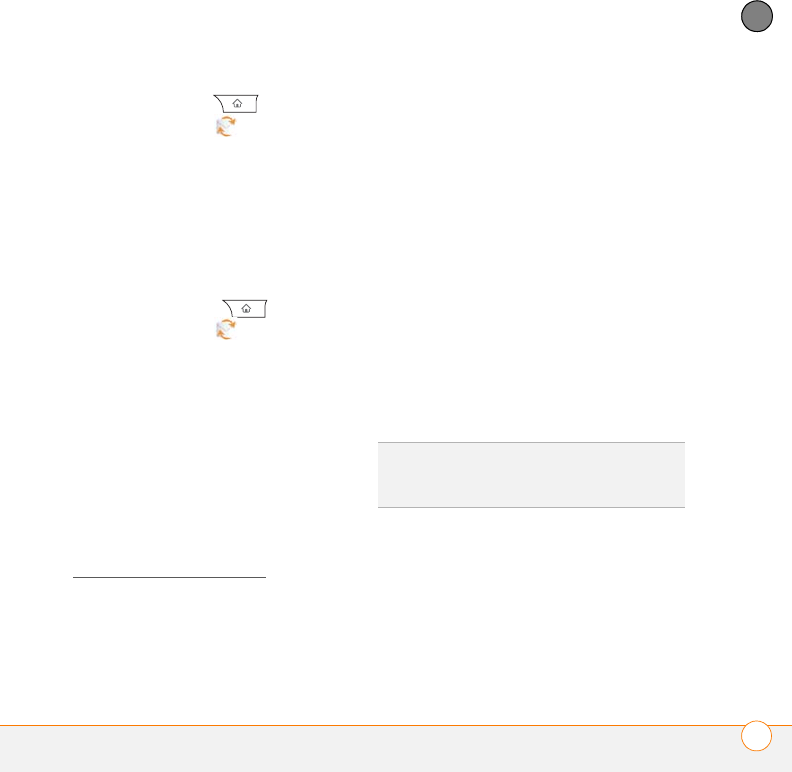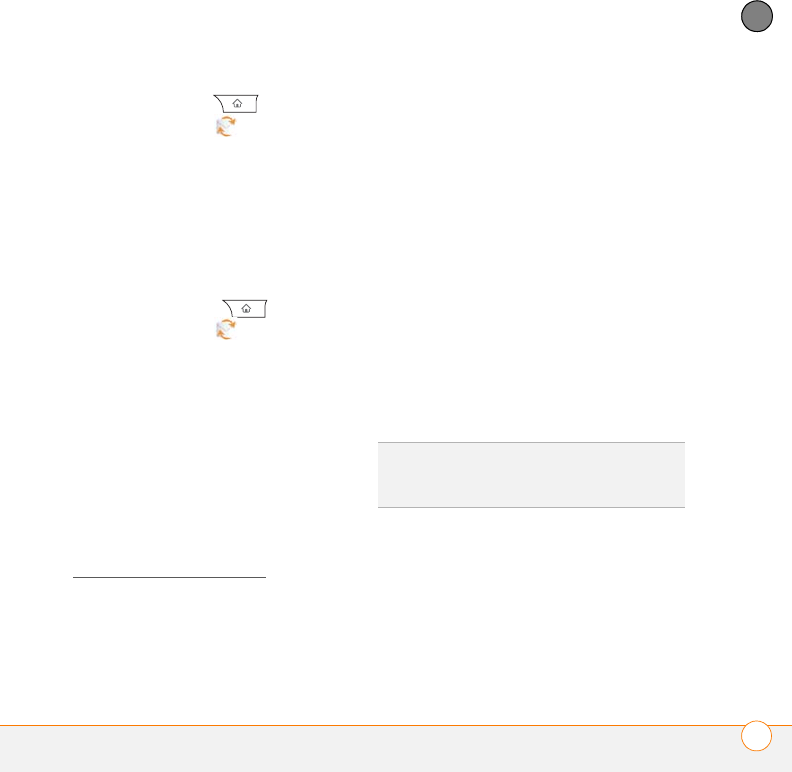
YOUR EMAIL AND OTHER MESSAGES
XPRESS MAIL
109
5
CHAPTER
1 Press Applications , and then
select XpressMail .
2 Select Install Now. If prompted, select
Yes to connect to the Internet.
3 Select Download Now, and then select
Yes to begin downloading.
4 Select Save, and then select Yes to
accept the application.
5 Select Reset.
6 Press Applications , and then
select XpressMail .
7 Select OK to accept the license
agreement.
8 Confirm your ten-digit mobile phone
number and press Next.
9 Select your email provider name, and
then press Next. If your email provider
is not listed, select More to view
additional provider names.
NOTE If you select More and your email
provider still does not appear on the list, go
to att.com/wirelessxpressmail
.
10 Enter the username and password you
use to access your email account, and
then press Next.
11 To begin service with your provider,
select Register.
12 When the AT&T Xpress Mail home
screen appears, select your email
account to go to its Inbox.
Setting up Xpress Mail to work with a
corporate email account
Xpress Mail is a self-service option for
accessing your corporate email from your
Centro without support from IT. Using
Xpress Mail with a corporate account also
enables wireless synchronization of
calendar appointments and contacts, as
well as wireless corporate directory
lookup.
To use Xpress Mail with your corporate
email account, you must install Xpress Mail
both on your computer and on your Centro.
DID
YOU
KNOW
?
The Xpress Mail software you
use to access your corporate email is called
the Professional Edition.