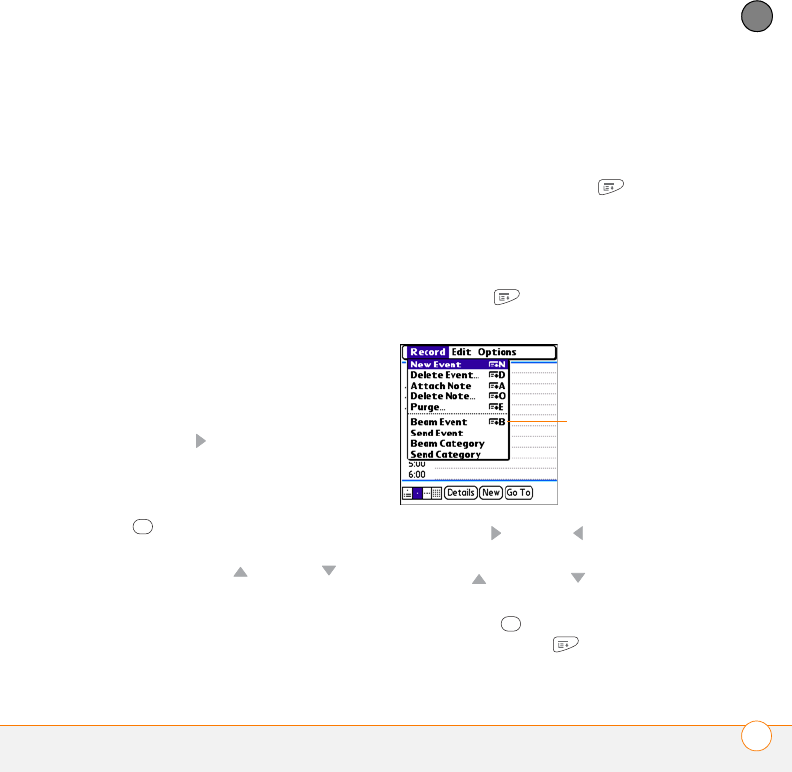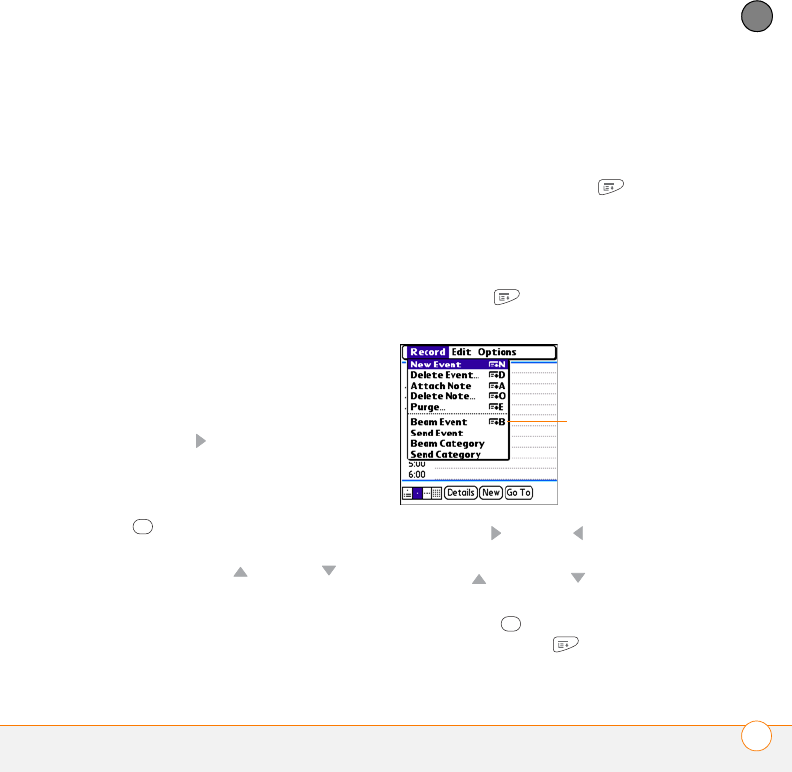
MOVING AROUND ON YOUR PALM
®
CENTRO
™
SMART DEVICE
MOVING AROUND THE SCREEN
37
3
CHAPTER
Highlighting text
You can use the stylus to highlight text on
the screen.
• Tap and drag the stylus across the text
you want to highlight.
• To highlight a word, double-tap it.
• To highlight a paragraph, triple-tap it.
Accessing command buttons
In most applications, command buttons
such as New, OK, and Details appear at the
bottom of the screen. In many cases, you
can jump directly to these buttons instead
of scrolling to them.
• From a list screen, such as the Memos
list, press Right to jump to the first
button.
• From a screen where you create or edit
entries, such as Contact Edit, press
Center to jump to the first button.
• From a dialog box, such as Edit
Categories, press Up or Down to
scroll to the buttons.
Selecting menu items
Many applications have menus to give you
access to additional features. These menus
are usually hidden from view, but they
appear when you press Menu . To get
the most out of your Centro, it’s a good
idea to familiarize yourself with the
additional features available through the
various application menus.
1 Press Menu to display an
application’s menus.
2 Press Right and Left to switch
between menus.
3 Press Up and Down to highlight a
menu item.
4 Press Center to select the menu
item, or press Menu to close the
menu and cancel your selection.