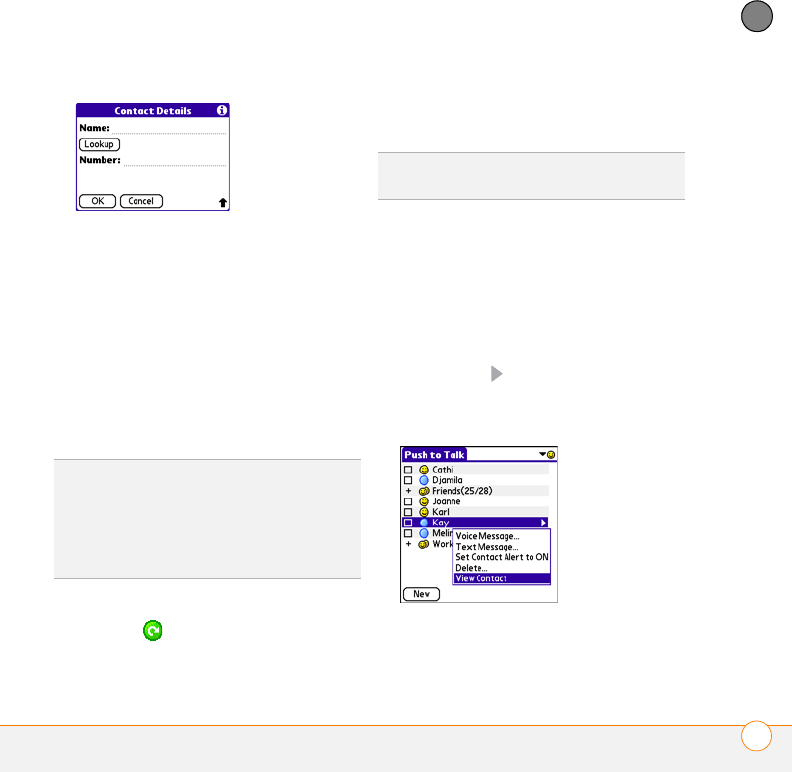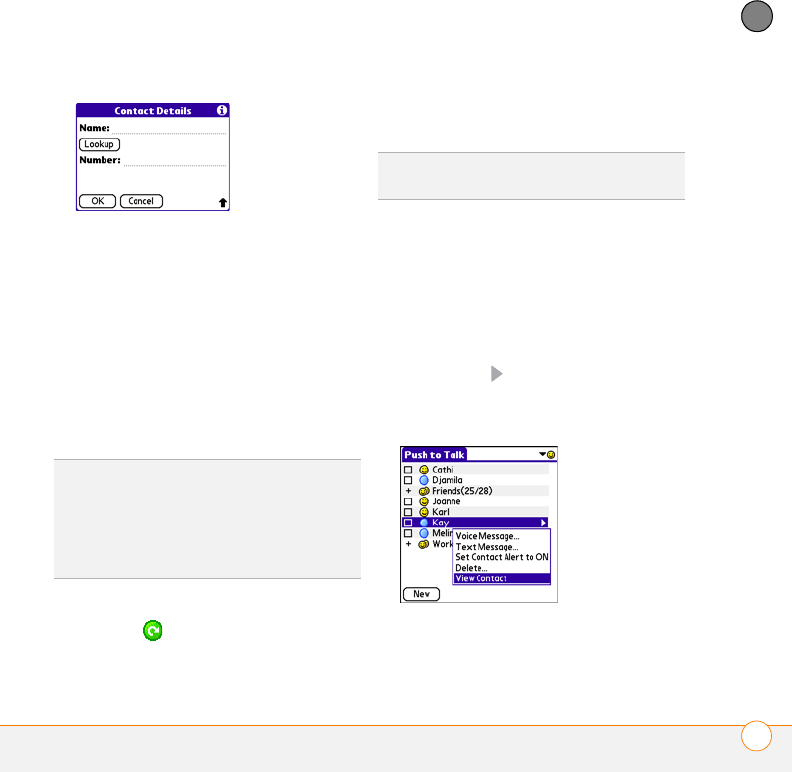
YOUR PUSH TO TALK APPLICATION
CREATING A PTT CONTACT LIST
133
6
CHAPTER
3 Select Lookup.
4 Select the contact you want to add, and
then select Add.
5 (Optional) Select the name and change
it to the name that you want to see in
your PTT list—for example, a nickname.
You can use up to 20 characters for the
name.
6 Select OK to send the contact an
invitation to join your PTT list.
The contact’s name appears in your PTT
list, and the icon indicates that the
contact has not responded to the
invitation. This icon changes to reflect the
contact’s current availability status once
they accept the invitation.
Changing a contact’s name
When you change a contact’s name, the
change affects only the way that contact’s
name appears on your device.
1 Press the Side button to go to PTT.
2 Highlight the contact’s name.
3 Press Right to open the pop-up
menu.
4 Select View Contact.
5 Enter a new name for the contact.
6 Select OK.
TIP
If a contact is not listed in your Contacts
application, you can add a contact by entering
the person’s name and mobile phone number.
Be sure to include the area code, but you
don’t need to enter hyphens or punctuation;
PTT enters those for you.
DID
YOU
KNOW
?
You can have up to 99 contacts
in your PTT contacts list.