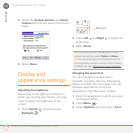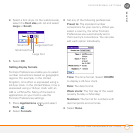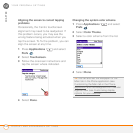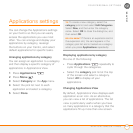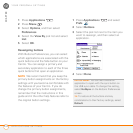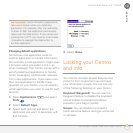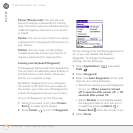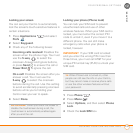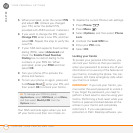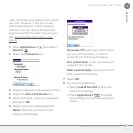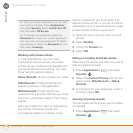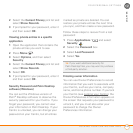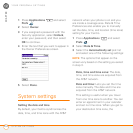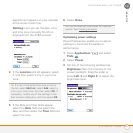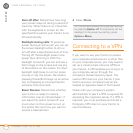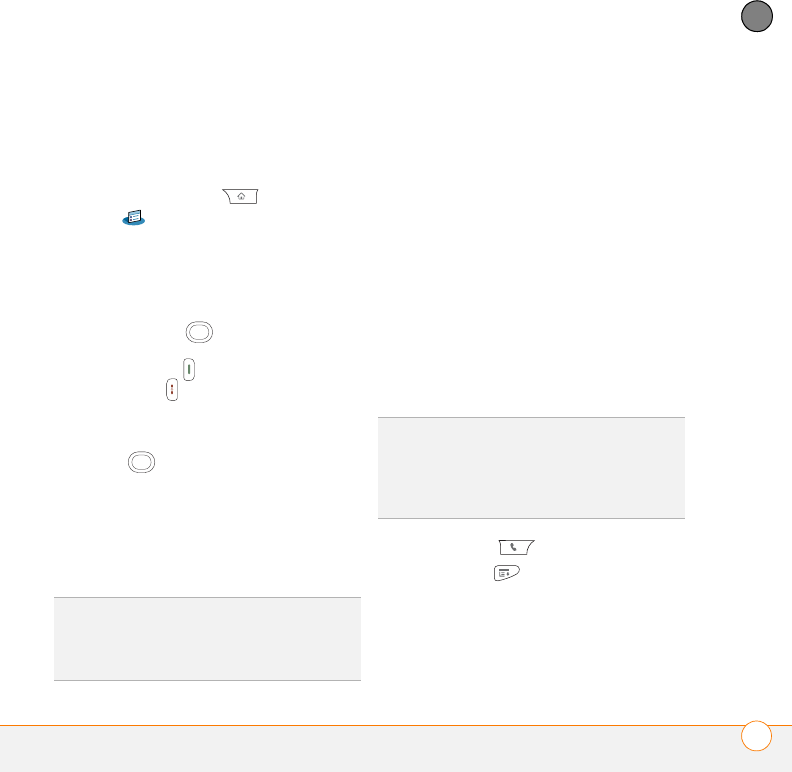
YOUR PERSONAL SETTINGS
LOCKING YOUR CENTRO AND INFO
245
12
CHAPTER
Locking your screen
You can set your Centro to automatically
lock the screen’s touch-sensitive features in
certain situations.
1 Press Applications and select
Prefs .
2 Select Keyguard.
3 Check any of the following boxes:
Incoming calls received: Disables the
screen when the phone rings. You must
use the 5-way to select the
onscreen Answer and Ignore buttons,
or press Send to answer the call or
Power/End to ignore the call.
On a call: Disables the screen after you
answer a call. You must use the
5-way to select the onscreen
buttons during the call. Use this setting
to avoid accidentally pressing onscreen
buttons while you’re holding your
Centro near your ear to speak.
4 Select Done.
Locking your phone (Phone Lock)
You can lock your SIM card to prevent
unauthorized calls and use of other
wireless features. When your SIM card is
locked, you must enter the correct PIN
code to unlock it, even if you move it to a
different phone. You can still make
emergency calls when your phone is
locked, however.
IMPORTANT If your SIM card is locked
and you enter the wrong PIN more than
three times, you must call AT&T for your
unique PIN unlock key (PUK) to unlock your
SIM card.
1 Press Phone .
2 Press Menu .
3 Select Options, and then select Phone
Lock.
4 Check the Lock SIM box.
DID
YOU
KNOW
?
When you check the boxes to
disable the touchscreen during a call, the
touchscreen is automatically enabled again
after you end the call.
TIP
When Phone Lock is turned on, other
people can still see the info on your Centro,
but they cannot make or receive phone calls
or use the other wireless features without
your password.