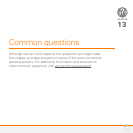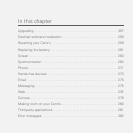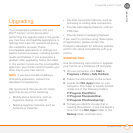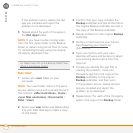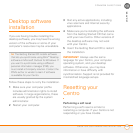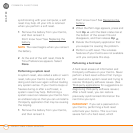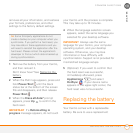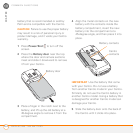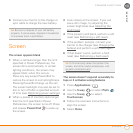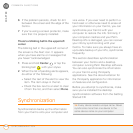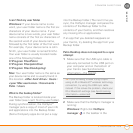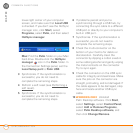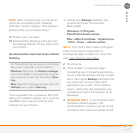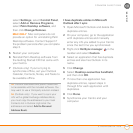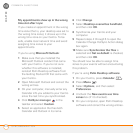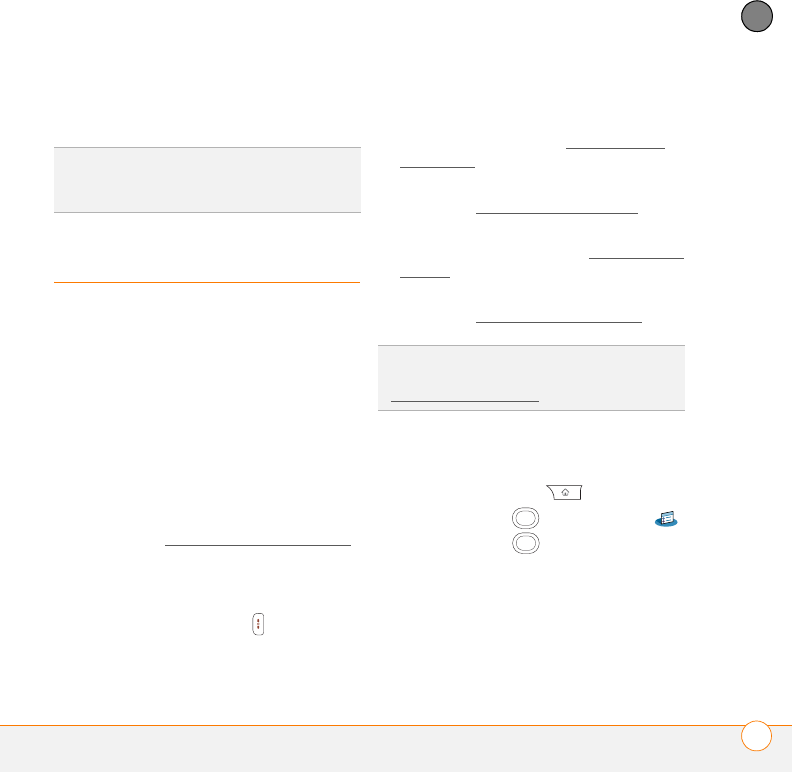
COMMON QUESTIONS
SCREEN
263
13
CHAPTER
6 Connect your Centro to the charger or
sync cable to charge the new battery.
Screen
The screen appears blank
1 When a call lasts longer than the limit
specified in Power Preferences, the
screen dims automatically. In certain
lighting conditions, the screen may
appear blank when this occurs.
Press any key except Power/End to
restore the screen to normal brightness.
Pressing Power/End hangs up the call.
The screen backlight may also be set to
dim or turn off after a specified amount
of time (see Optimizing power settings
).
2 When a period of inactivity lasts longer
than the limit specified in Power
Preferences, the screen turns off. Press
and release Power/End to wake up
the screen.
3 Look closely at the screen. If you can
see a dim image, try adjusting the
screen brightness (see Adjusting the
brightness).
4 If the screen is still blank, perform a soft
reset (see Performing a soft reset
).
5 If the problem persists, connect your
Centro to the charger (see Charging the
battery) and perform a soft reset again.
6 If that doesn’t work, perform a hard
reset (see Performing a hard reset
).
The screen doesn’t respond accurately to
taps or it activates wrong features
1 Press Applications .
2 Use the 5-way to select Prefs .
3 Use the 5-way to select
Touchscreen.
4 Follow the onscreen instructions to
align the screen.
5 Select Done.
TIP
Be sure to dispose of your old battery
properly. In some areas, disposal in household
or business trash is prohibited.
TIP
To find carrying cases that protect the
screen, and other useful accessories, visit
go.palm.com/centro-att/
.