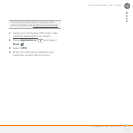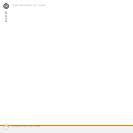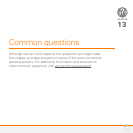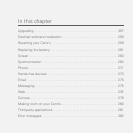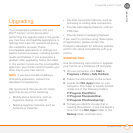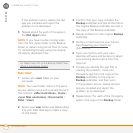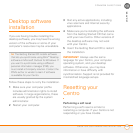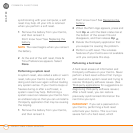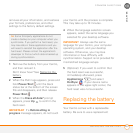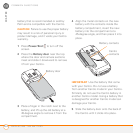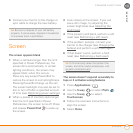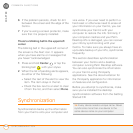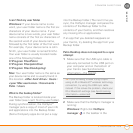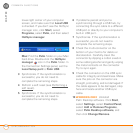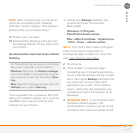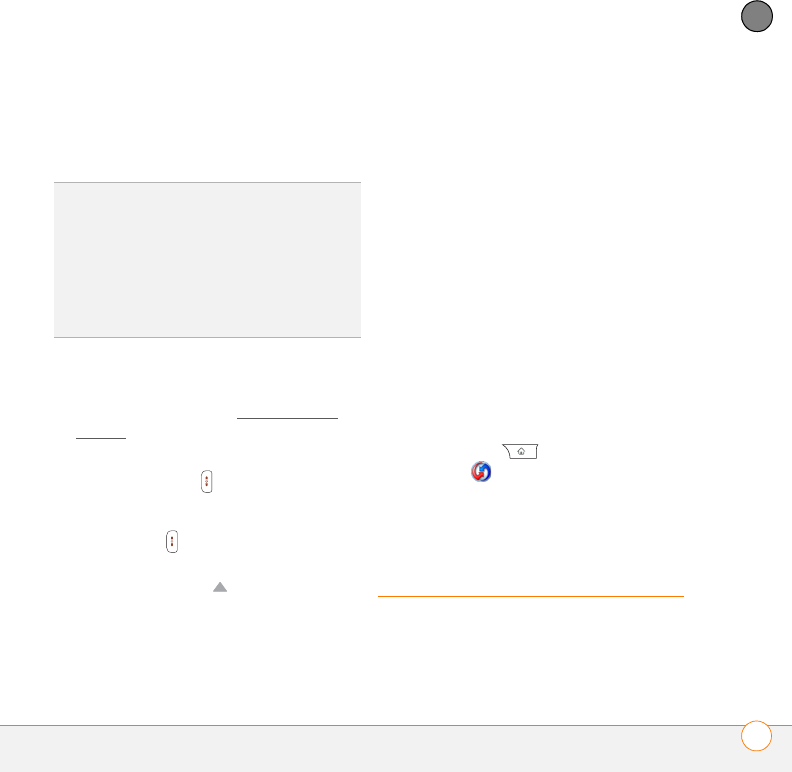
COMMON QUESTIONS
REPLACING THE BATTERY
261
13
CHAPTER
removes all your information, and restores
your formats, preferences, and other
settings to the factory default settings.
1 Remove the battery from your Centro,
and then reinsert it.
Don’t know how? See Replacing the
battery.
2 When the Palm logo appears, press and
hold Power/End until the black
status bar at the bottom of the screen
fills and disappears, and then release
Power/End .
3 When the Erase all data? prompt
appears, press Up to confirm the
hard reset.
IMPORTANT If a Reformatting in
progress message appears, do not touch
your Centro until the process is complete.
This may take up to 10 minutes.
4 When the language selection screen
appears, select the same language you
selected for your desktop software.
IMPORTANT Always use the same
language for your Centro, your computer
operating system, and your desktop
software. Otherwise, you may lose
information or have difficulty with
synchronization. Support is not provided for
mismatched language setups.
5 (Optional) If you want to confirm that
the hard reset was successful,
immediately afterward, press
Applications and select
HotSync . If your device name
appears in the upper-right corner, the
hard reset was not successful.
Replacing the battery
Your Centro comes with a replaceable
battery. Be sure to use a replacement
TIP
Some third-party applications do not
create a backup on your computer when you
synchronize. If you perform a hard reset, you
may lose data in these applications and you
will need to reinstall the application after the
hard reset. Please contact the application’s
developer to find out which data is backed up
during synchronization.