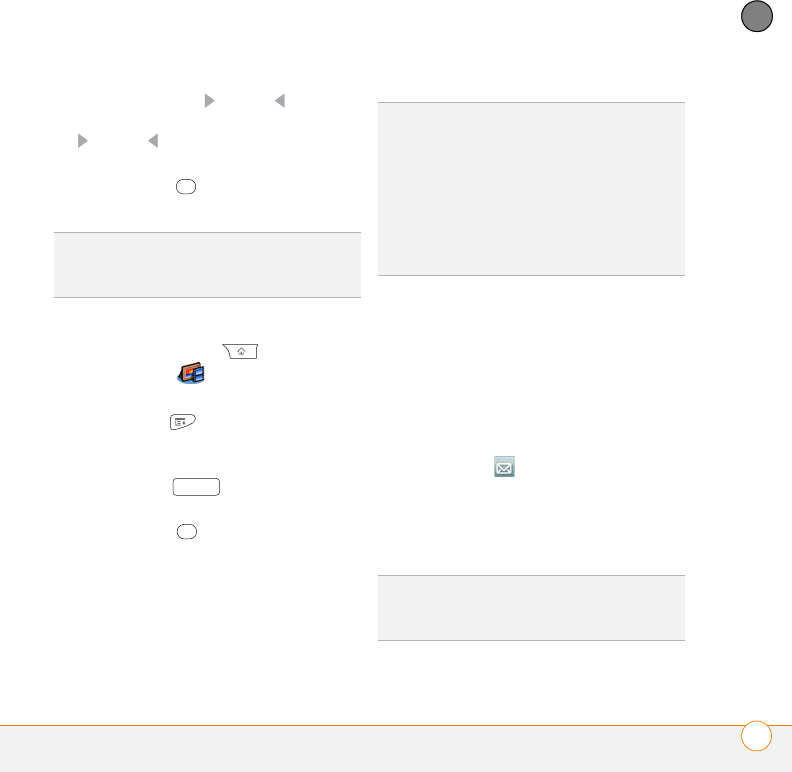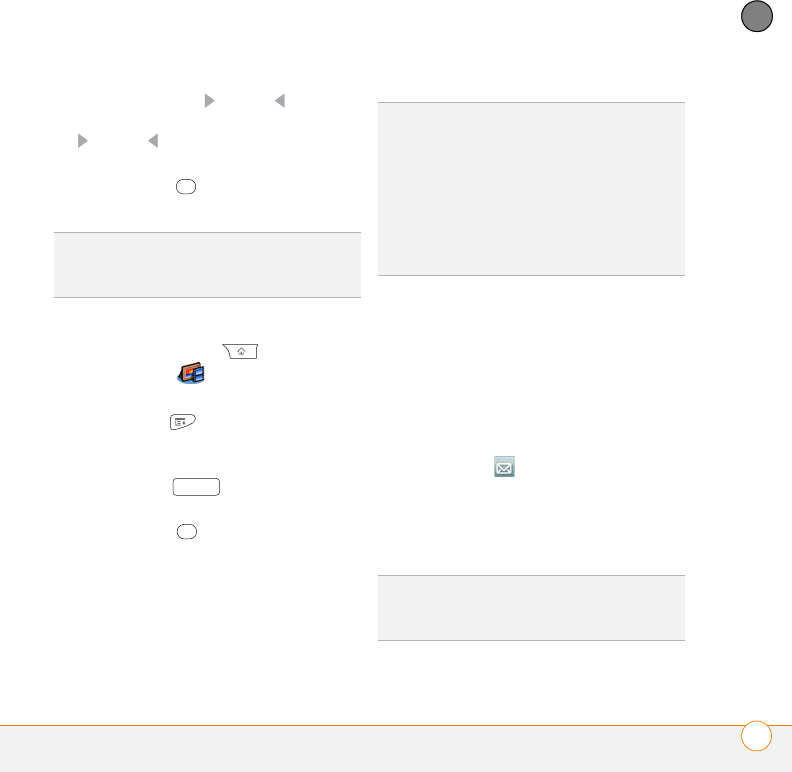
YOUR PHOTOS, VIDEOS, AND MUSIC
PICTURES & VIDEOS
177
8
CHAPTER
4 Hold down Right or Left to seek
within the current video, or press Right
or Left to scroll to the next item in
the album.
5 Press Center to return to Thumbnail
View.
Viewing a slide show
1 Press Applications and select
Pics&Videos .
2 Select the album you want to view.
3 Press Menu , select Options, and
then select Auto-hide Toolbar Off if
you want to see the toolbar.
4 Press Space to start the slide
show.
5 Press Center to return to the
previous view.
Sending pictures or videos
You can send pictures or videos to an
email address or to other devices that
support picture and video messaging.
1 From the Album list, select the album
that contains the picture(s) or video(s)
you want to send.
2 Select Send .
3 Select the pictures or videos to send, or
select Select All to send the entire
album. (A plus sign [+] appears next to
selected items.)
DID
YOU
KNOW
?
If you pause video playback
and then close the video, the video starts
where you left off the next time you play it.
TIP
To set slide show options such as
background music and transitions, open the
Options menu and select Slideshow
Setting. Keep in mind that background music
overrides audio captions when you’re running
a slide show. Background music for a slide
show also overrides any music that might be
playing using the Pocket Tunes
™
Deluxe
application on your Centro.
DID
YOU
KNOW
?
You cannot send copyrighted
pictures or videos that appear with a Lock icon
in Thumbnail View or in the Picture list.