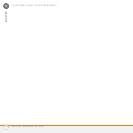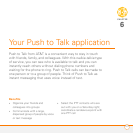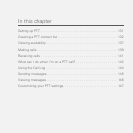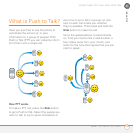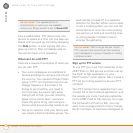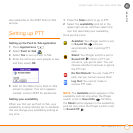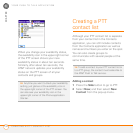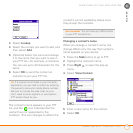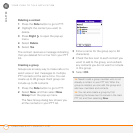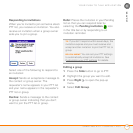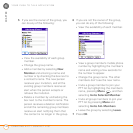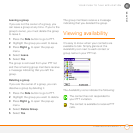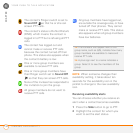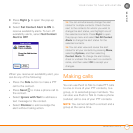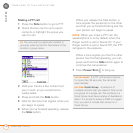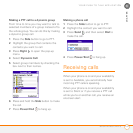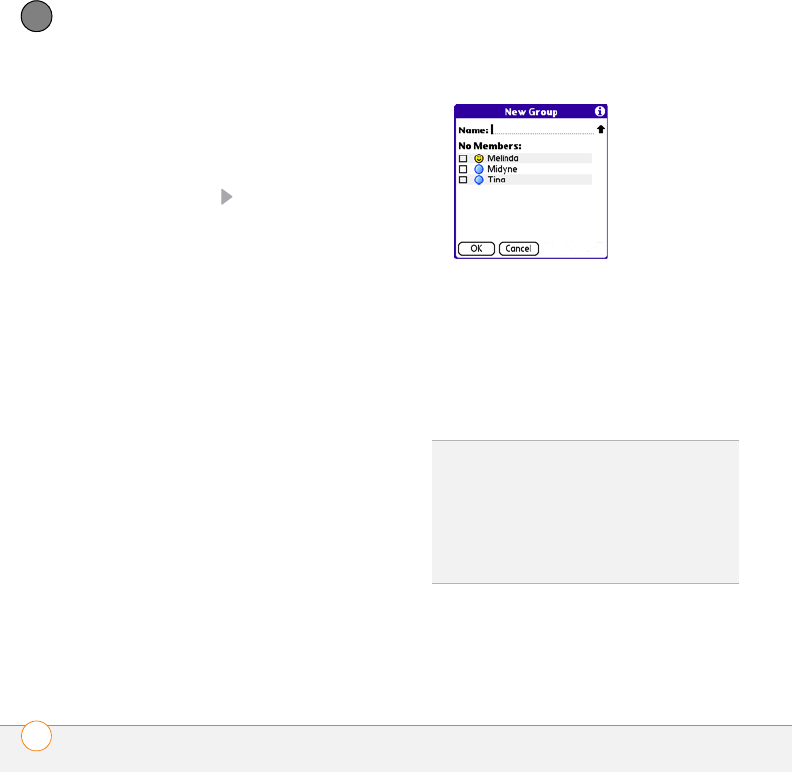
YOUR PUSH TO TALK APPLICATION
CREATING A PTT CONTACT LIST
134
6
CHAPTER
Deleting a contact
1 Press the Side button to go to PTT.
2 Highlight the contact you want to
delete.
3 Press Right to open the pop-up
menu.
4 Select Delete.
5 Select Yes.
The contact receives a message indicating
that you deleted him or her from your PTT
list.
Creating a group
Groups are an easy way to make calls or to
send voice or text messages to multiple
PTT contacts at the same time. You can
create up to 30 groups. Each group can
include up to 29 contacts.
1 Press the Side button to go to PTT.
2 Select New, and then select New
Group from the pop-up menu.
The New Group dialog box shows you
all the contacts in your PTT list.
3 Enter a name for the group (up to 20
characters).
4 Check the box next to each contact you
want to add to the group, and uncheck
any contacts you do not want to include
in this group.
5 Select OK.
TIP
Need to add a group member who is not
already a contact in your PTT list? After the
group is created, you can edit the group and
add new members and contacts.
TIP
You can also create a group by first
checking the boxes next to names in the main
PTT list and then selecting New.