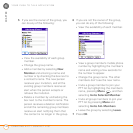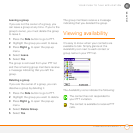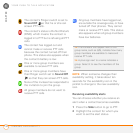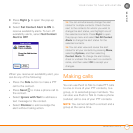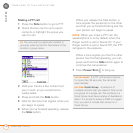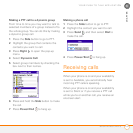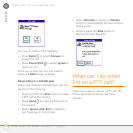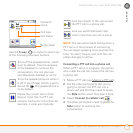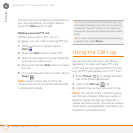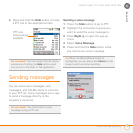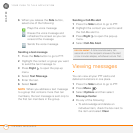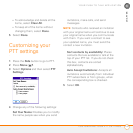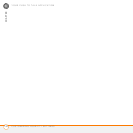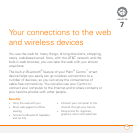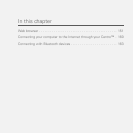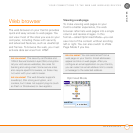YOUR PUSH TO TALK APPLICATION
USING THE CALL LOG
144
6
CHAPTER
The call now acts similar to a cellular phone
call, and participants no longer need to
press the Side button to talk.
Making a second PTT call
While a phone call or PTT call is in
progress, you can make a second PTT call.
1 While a call is in progress, select
Hold .
2 Press the Side button to start PTT.
3 Check the box(es) next to the contact(s)
or group you want to call.
4 Press and hold the Side button to make
the call.
5 To switch between the two calls, select
Swap .
NOTE Keep in mind that if a PTT call
remains inactive for more than 30 seconds,
it ends automatically.
Using the Call Log
You can use the Call Log in the Phone
application to view and make PTT calls.
A PTT call can be originated from the Call
Log. All PTT calls appear with a PTT icon.
1 Press Phone to display the Main
tab in the Phone application.
2 Select the Call Log tab.
3 Highlight the number you want to call.
NOTE You cannot redial a dynamic group
call that you initiated. When you select a
dynamic group call that you received, it
redials the entire group. You cannot redial a
Quick Group call regardless of whether you
initiated or received the call.
TIP
If you have more than one active call, you
can switch between the calls, but you cannot
conference two PTT calls or a PTT call and a
phone call. You can still conference two phone
calls.
TIP
To return to the original call without placing
a second call, press Phone.