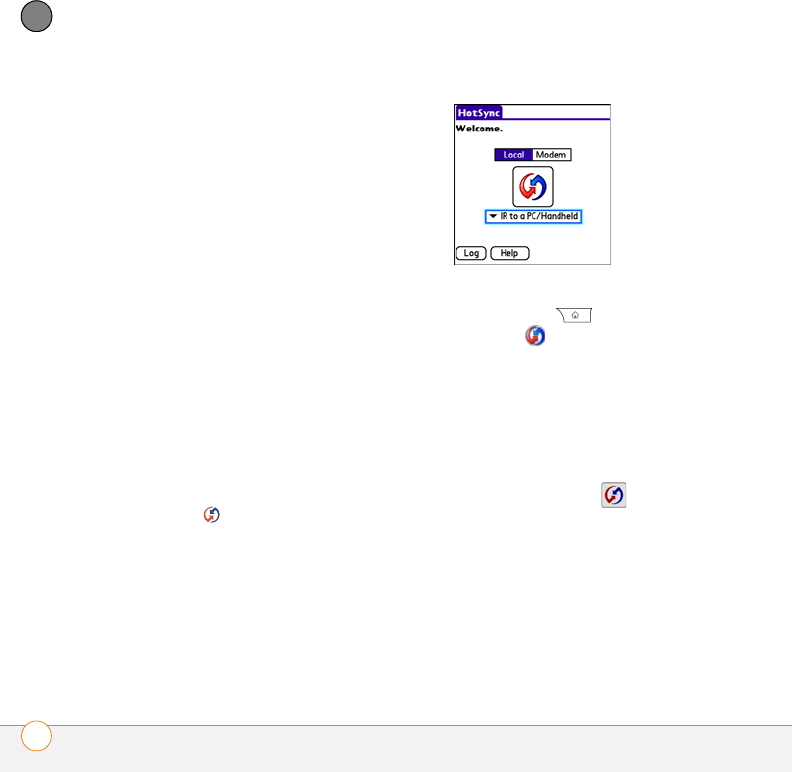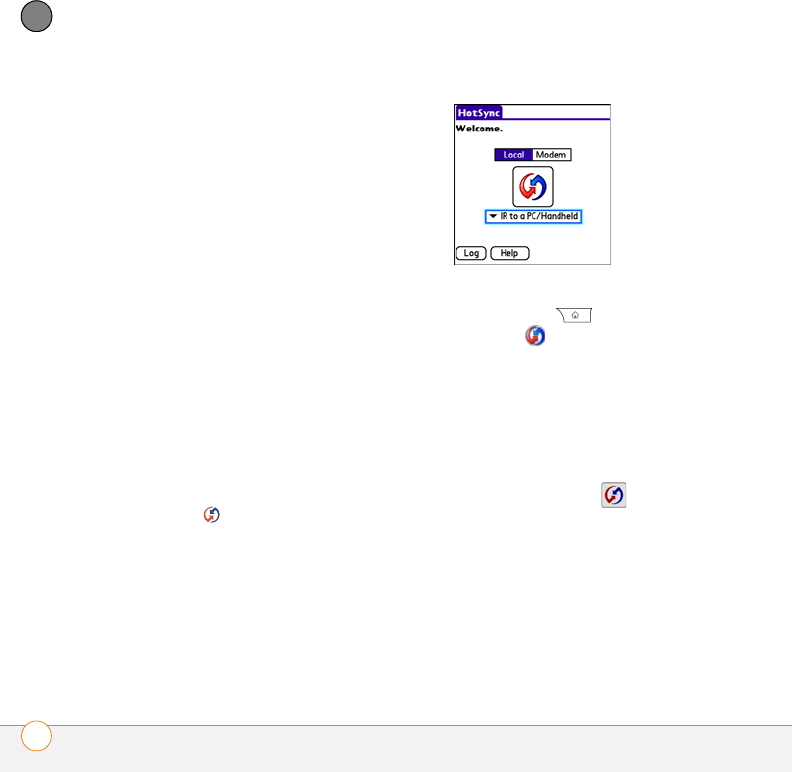
YOUR APPLICATION AND INFO MANAGEMENT TOOLS
SYNCHRONIZING INFORMATION—ADVANCED
228
11
CHAPTER
Synchronizing over an infrared
connection
When you synchronize using the IR port on
your Centro, you don’t need your sync
cable. This is especially useful if you travel
with an IR-enabled laptop.
BEFORE YOU BEGIN Verify the following
on your computer:
• It has an enabled IR port or an IR device
attached to it. Check your computer’s
documentation to see if it supports IR
communication.
• HotSync manager is active. On a
Windows computer, you know HotSync
manager is active when its icon appears
in the lower-right corner of your screen.
WINDOWS ONLY
1 On your computer, click HotSync
manager in the taskbar in the
lower-right corner of your screen. Make
sure that Infrared is selected.
2 On your Centro, press
Applications and select
HotSync .
3 Select Local.
4 Select the pick list below the HotSync
icon and select IR to a PC/Handheld.
5 Position the IR port on your Centro
within a few inches of your computer’s
IR port.
6 Select the HotSync icon on your
Centro.
When synchronization is complete, a
message appears at the top of your Centro
screen. Be patient; synchronization may
take a few minutes.