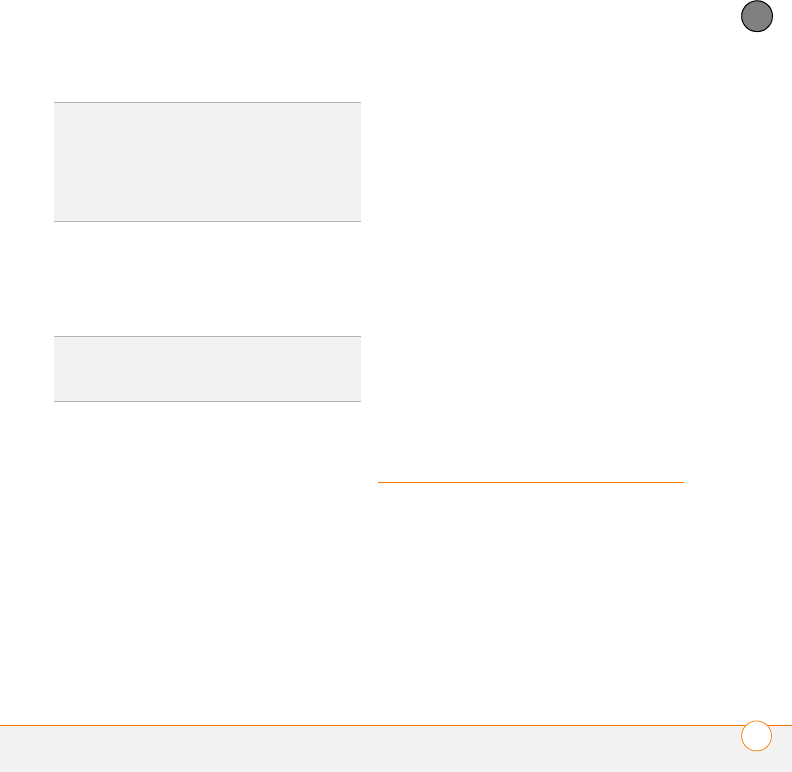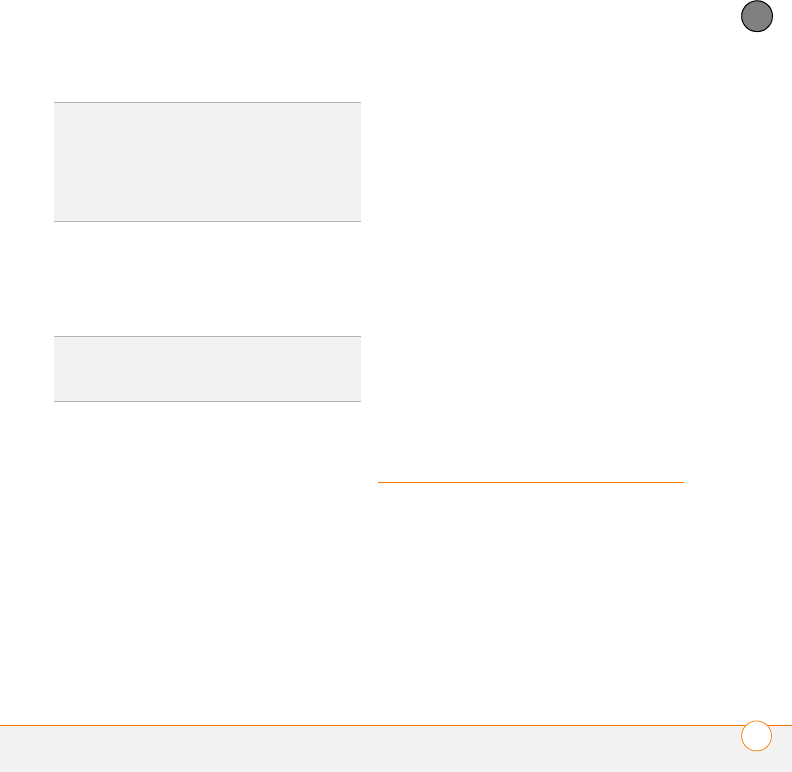
YOUR CONNECTIONS TO THE WEB AND WIRELESS DEVICES
CONNECTING WITH BLUETOOTH DEVICES
163
7
CHAPTER
6 Look for a network connection icon in
the taskbar at the bottom of your
computer screen to verify that you are
connected.
NOTE When a DUN connection is active,
you cannot use data services on your
Centro. For example, you cannot browse
the Web, or send or receive email
messages. Also, any scheduled automatic
email retrievals do not take place.
Receiving or sending phone calls suspends
the DUN session. The session resumes
when the call is ended.
Terminating a Bluetooth DUN Internet
session
It is important to end a Bluetooth DUN
session after you finish using it. Ending the
DUN session lets you use the wireless
features of your Centro that require a data
connection, it frees up the Bluetooth
feature so that you can connect to other
Bluetooth devices, and it optimizes battery
life, too.
1 On your computer, right-click the icon or
option representing your Centro.
2 Click Disconnect.
Connecting with
Bluetooth devices
With the built-in Bluetooth wireless
technology on your Centro, you can
connect to a number of Bluetooth devices,
including a hands-free device such as a
headset or car kit, a printer, or a GPS
receiver, as well as to other Centro smart
devices and handhelds that are equipped
with Bluetooth wireless technology. If your
TIP
If you get a message asking whether you
want your computer to remember the dial text
for this connection, we recommend that you
select Ye s. This avoids errors and the
inconvenience of entering the dial text for
every session.
DID
YOU
KNOW
?
You can check the status of the
connection by right-clicking the Bluetooth
network icon in the taskbar.