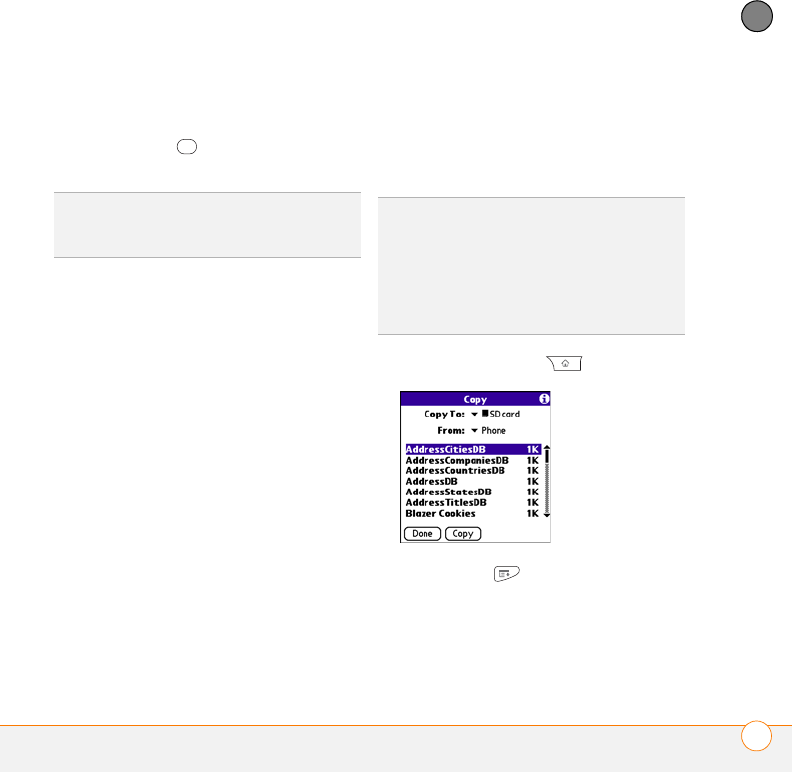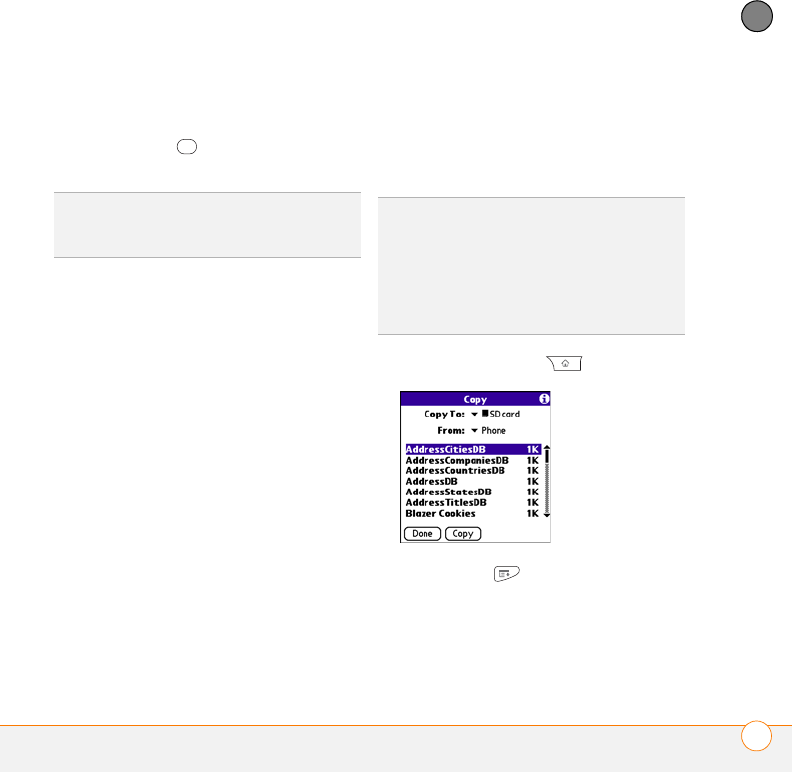
YOUR APPLICATION AND INFO MANAGEMENT TOOLS
USING EXPANSION CARDS
231
11
CHAPTER
2 Select the icon for the application you
want to open.
3 Press Center to open the
application.
Accessing items stored on an expansion
card
When an expansion card contains items
such as pictures or songs, you can’t view
them directly from the Card category in
Applications View. You must open the app
that recognizes the item.
1 Insert the expansion card into the
expansion card slot. The Card category
of Applications View automatically
appears.
2 Select the category pick list in the title
bar, and select All.
3 Select the icon for the application in
which you want to open the item. For
example, to view a picture, select
Pics&Videos.
Copying applications between an
expansion card and your Centro
You can copy applications from your Centro
to your expansion card and vice versa.
1 Press Applications .
2 Press Menu .
3 Select Copy from the App menu.
4 Select the Copy To pick list and select
the destination: Phone or <card
name>.
TIP
Install the Files application from the
Getting Started CD to easily browse and
manage files on an expansion card.
TIP
Before you copy an application to an
expansion card, make sure that it is
compatible with Palm OS software version
5.4.5 or later. Some applications do not work
with expansion cards and do not allow you to
store files in a location that is separate from
the application.