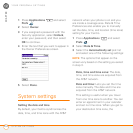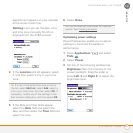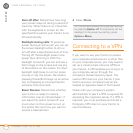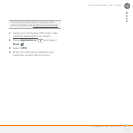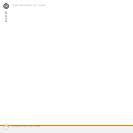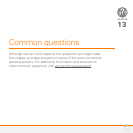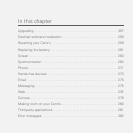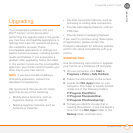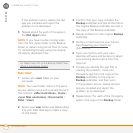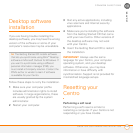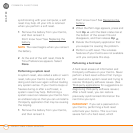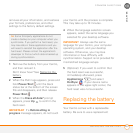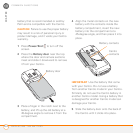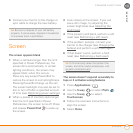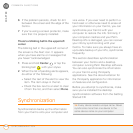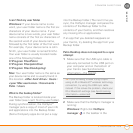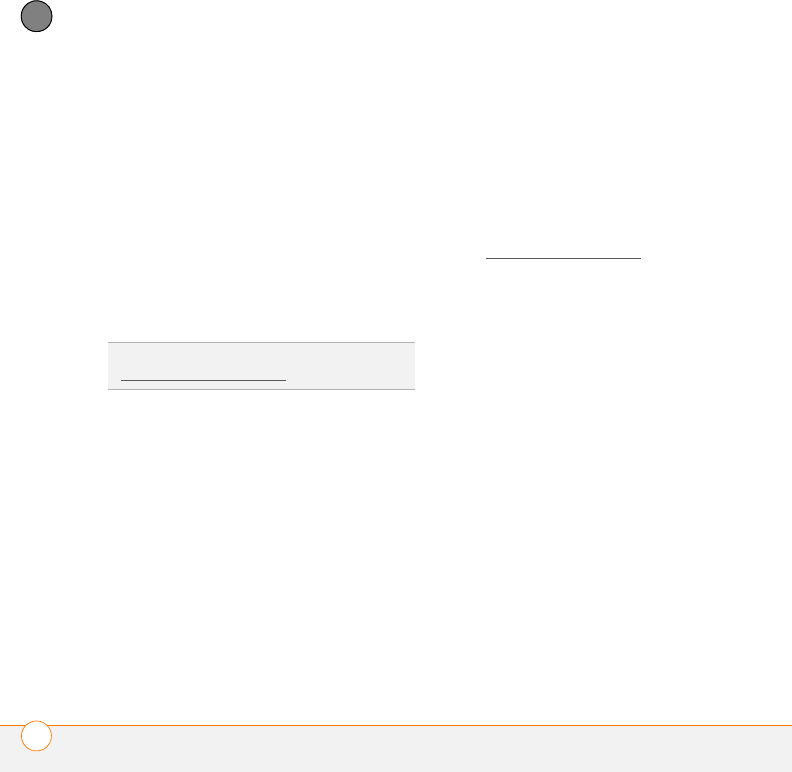
COMMON QUESTIONS
UPGRADING
258
13
CHAPTER
If the problem recurs, delete the last
app you installed and report the
problem to its developer.
5 Repeat step 4 for each of the apps in
the Old_Apps folder.
NOTE If you have trouble moving apps
from the Old_Apps folder to the Backup
folder, or determining which files to move,
try reinstalling the app using the original
third-party developer files.
MAC ONLY
1 Locate your user folder on your
computer.
NOTE Your user folder name is the same
as your device name and is usually found in
this location: <Mac hard drive> : Users :
<your Mac username> : Documents :
Palm : Users
2 Select your user folder and Option-drag
it to your Mac desktop to make a copy
of that folder.
3 Confirm that your copy includes the
Backup subfolder and that all the files in
the original Backup subfolder are also in
the copy of the Backup subfolder.
4 Delete all files from the original Backup
subfolder.
5 Perform a hard reset on your Centro.
See Resetting your Centro
for
instructions.
6 Sync your Centro with your new
desktop software and be sure to select
your existing device name from the
User list.
7 To help you identify the app that is
causing the problem, move one
third-party app from the copy of the
Backup subfolder to the original
Backup subfolder, and then sync.
If the problem recurs, delete the last
app you installed and report the
problem to its developer.
8 Repeat step 7 for each of the third-party
apps in the copy of the Backup folder.
TIP
Need more info on the Backup folder? See
What is the backup folder?
.