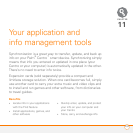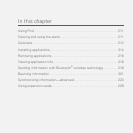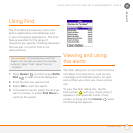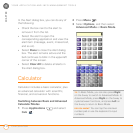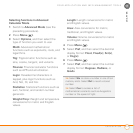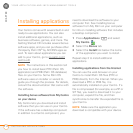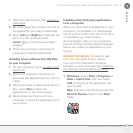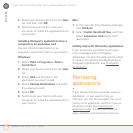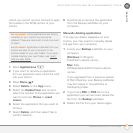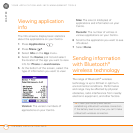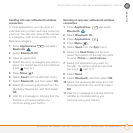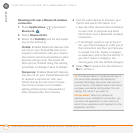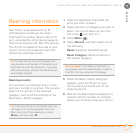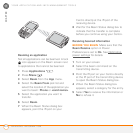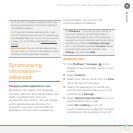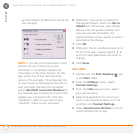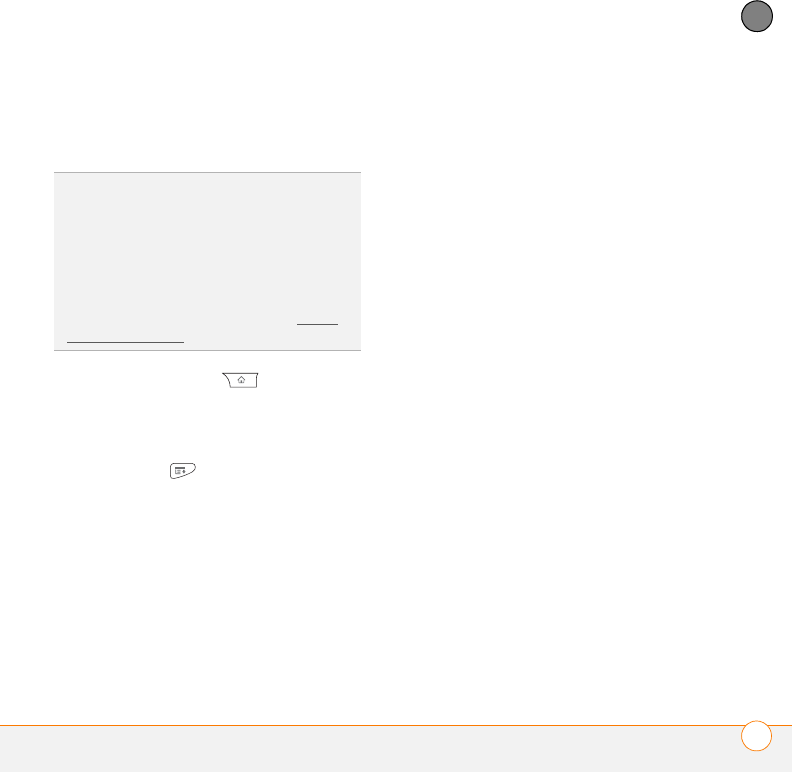
YOUR APPLICATION AND INFO MANAGEMENT TOOLS
REMOVING APPLICATIONS
217
11
CHAPTER
install; you cannot remove the built-in apps
that reside in the ROM portion of your
Centro.
1 Press Applications .
2 If you want to remove an application
from an expansion card, insert the card
into your Centro.
3 Press Menu .
4 Select Delete on the App menu.
5 Select the Delete From pick list and
select the location of the application you
want to remove: Phone or <card
name>.
6 Select the application that you want to
remove.
7 Select Delete, and then select Yes to
confirm deletion.
8 Synchronize to remove the application
from the Backup subfolder on your
computer.
Manually deleting applications
If an app you delete reappears on your
Centro, you may need to manually delete
the app from your computer.
1 Locate your Backup subfolder on your
computer.
Windows: C:\Program
Files\Palm\<device name>.
Mac: Mac
HD\Applications\Palm\Users\<device
name>.
If you upgraded from a previous version
of Palm Desktop, your Backup subfolder
may be located in the palmOne or
Handspring folder.
2 If you find a PRC or PDB file for the
application you just removed, delete the
file from the Backup subfolder.
3 Delete the file from your device again.
DID
YOU
KNOW
?
Some applications are factory
installed on your Centro and cannot be
deleted. These are listed with a Lock icon next
to them.
DID
YOU
KNOW
?
Applications deleted from your
Centro are kept on your computer in the
Archive folder of your user folder. If you have
trouble locating your user folder, see I can’t
find my user folder.