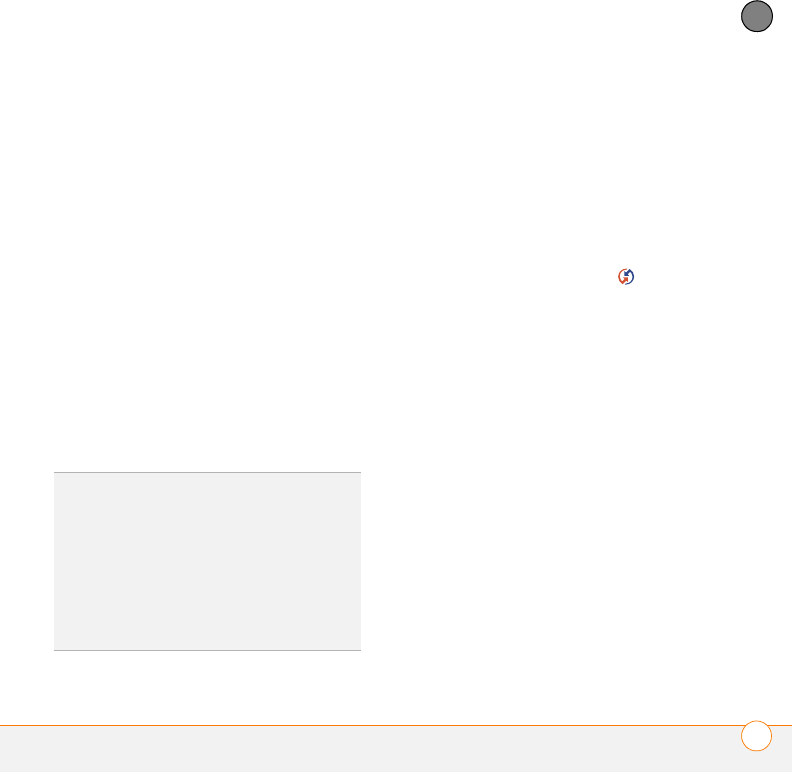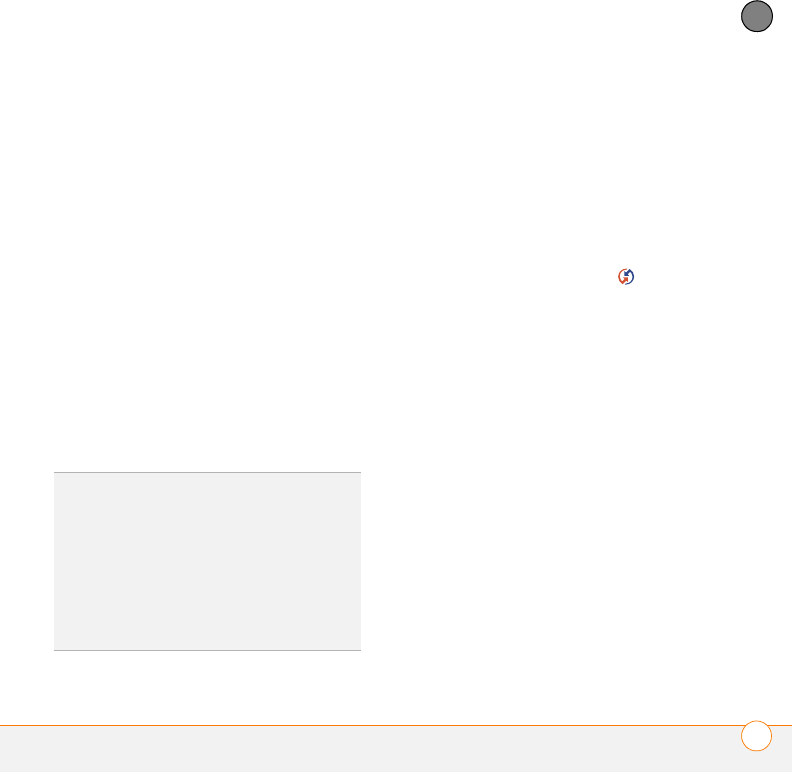
COMMON QUESTIONS
SYNCHRONIZATION
269
13
CHAPTER
select Settings, select Control Panel,
select Add or Remove Programs,
select Palm Desktop software, and
then click Change/Remove.
MAC ONLY Mac computers do not
provide an option for uninstalling Palm
Desktop software. Contact Support if
the problem persists after you complete
step 3.
5 Restart your computer.
6 Reinstall Palm Desktop software from
the Getting Started CD that came with
your Centro.
7 (Outlook only) If you’re trying to
synchronize offline, set your Outlook
Calendar, Contacts, Notes, and Tasks to
be available offline.
I have duplicate entries in Microsoft
Outlook after I sync
1 Open Microsoft Outlook and delete the
duplicate entries.
2 On your computer, go to the application
with duplicate entries and manually
enter any info you added to your Centro
since the last time you synchronized.
3 Right-click HotSync manager in the
taskbar and select Custom.
4 Select an application that has duplicate
entries and also has Outlook in its
name.
5 Click Change.
6 Select Desktop overwrites handheld,
and then click OK.
7 If more than one application has
duplicate entries, repeat steps 4
through 6 for each application with
duplicates.
8 Click Done.
9 Synchronize your Centro and your
computer.
TIP
Outlook subfolders and public folders are
not accessible with the included software. You
may want to use a third-party solution instead.
TIP
(Outlook only) If you want to sync your
info with a global Exchange Address Book,
you must copy the addresses to your local
Contacts list in Outlook (right-click the
addresses and select Add to Personal
Address Book).