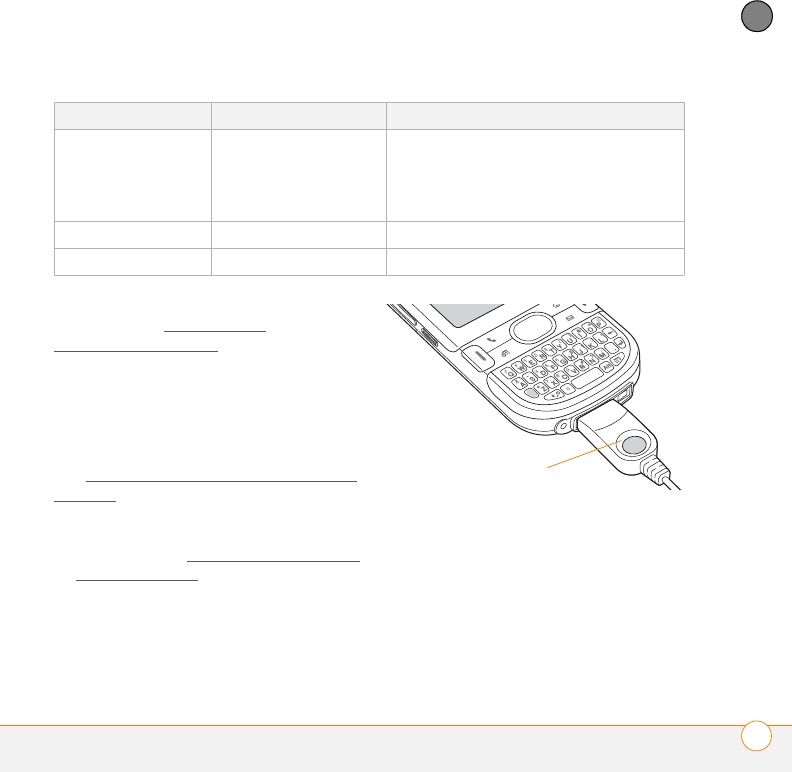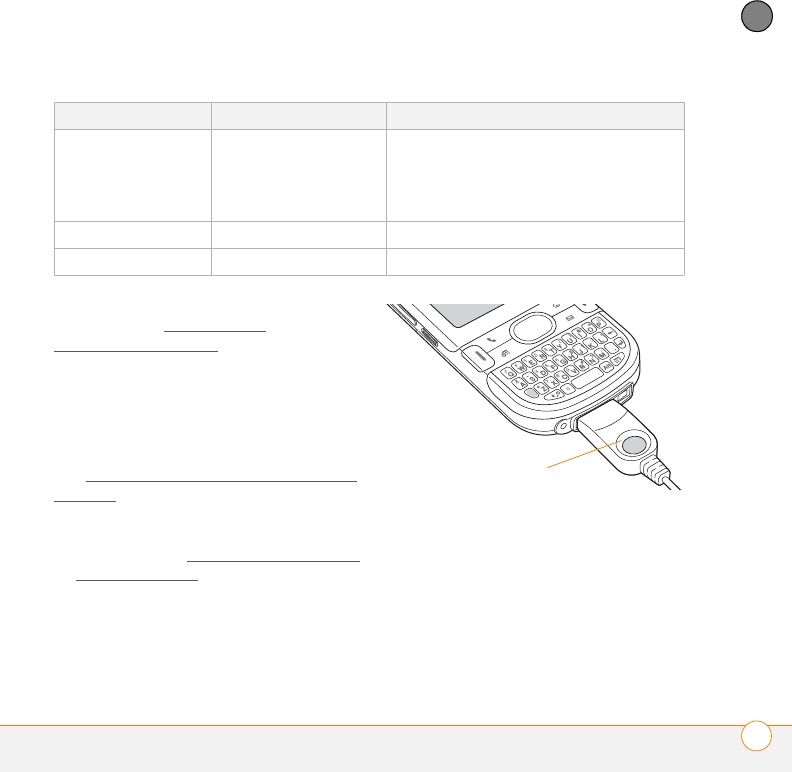
SETTING UP
SYNCHRONIZING INFORMATION—THE BASICS
31
2
CHAPTER
For more sync options, including which
apps sync, see Synchronizing
information—advanced.
BEFORE YOU BEGIN To sync your info,
you must install Palm Desktop software
from the Getting Started CD that came
with your Centro—even if you sync with
Outlook or another third-party application.
See I
nstalling the desktop synchronization
software for instructions.
1 Connect your Centro to your computer,
as described in Connecting your Centro
to your computer.
2 Press the sync button on the sync
cable.
Messages on both your computer and
your Centro indicate that
synchronization is in progress.
3 Wait until you see the message on your
Centro that the HotSync operation is
complete; then disconnect the sync
cable. Do not disconnect the sync cable
until you see this message.
Computer type Desktop software What syncs and where
Windows Microsoft Outlook
• Calendar, Contacts, Memos, and
Tasks sync with Outlook.
• Pictures & Videos syncs with
Palm Desktop.
Windows Palm Desktop All apps sync with Palm Desktop.
Mac Palm Desktop All apps sync with Palm Desktop.