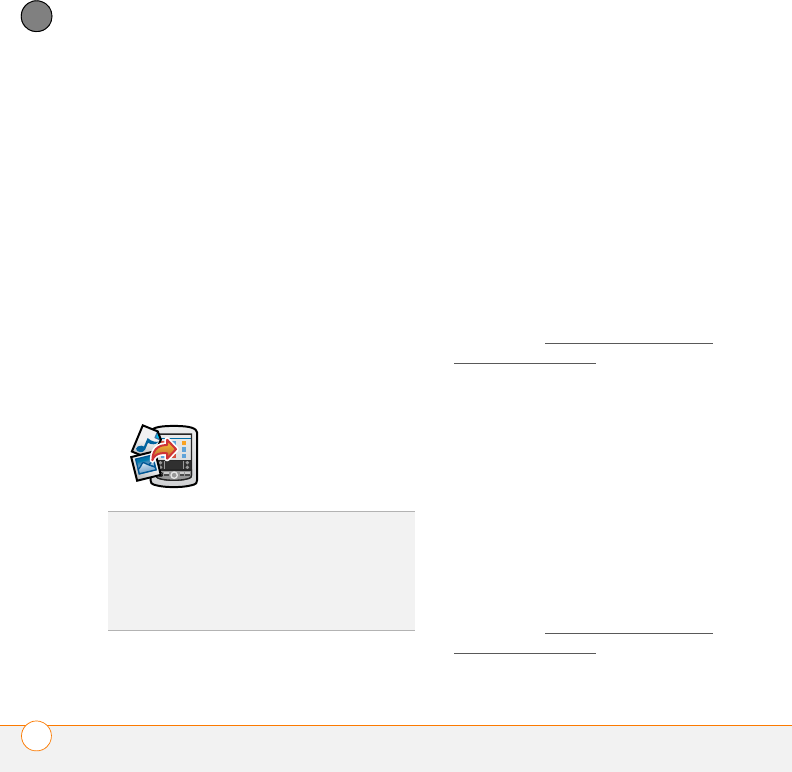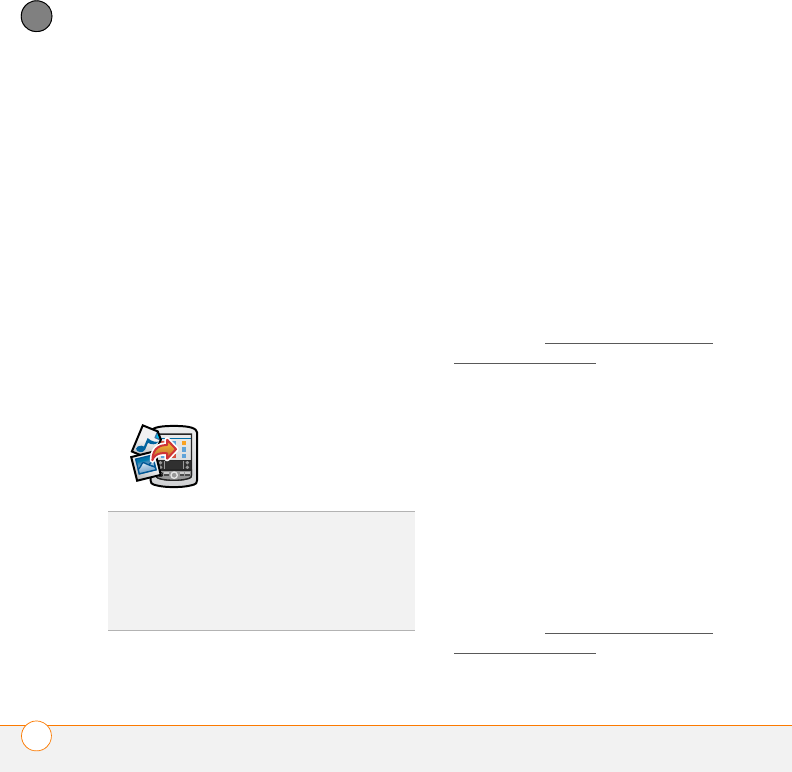
YOUR PHOTOS, VIDEOS, AND MUSIC
POCKET TUNES™ DELUXE
182
8
CHAPTER
manually. Select Start Sync. The files
are transferred to your Centro.
NOTE Do not press the sync button on
your cable. Windows Media Player
transfers the files, so there’s no need to do
anything.
Mac: Drag and drop the files onto the
Send To Handheld droplet in the Palm
folder. Select your device name, the file
name, and the destination (card). Click
OK. Synchronize your Centro with your
computer. Be patient; transferring music
to an expansion card can take several
minutes.
Transferring music from a CD to your
Centro
WINDOWS ONLY
1 On your computer, open Windows
Media Player.
2 Insert the music CD into your
computer’s CD drive.
3 Select the Rip tab.
4 Select Rip Music.
5 Transfer files to your Centro as
described in Transferring
music files
from your computer.
MAC ONLY
1 On your Mac, open iTunes.
2 Insert the music CD into the CD drive
on your Mac.
3 Click the Import button in the
upper-right corner of the iTunes window.
4 When the songs have been imported,
click the Eject Disk button in the
lower-right corner of the iTunes window.
5 Transfer the files to your Centro as
described in Transferring
music files
from your computer.
TIP
You can also use a card reader accessory
(sold separately) to transfer music files from
your computer to your expansion card. Create
a Music_Audio folder in the root directory of
the card, and store your music files in this
folder.