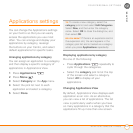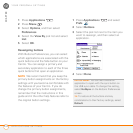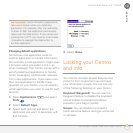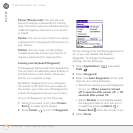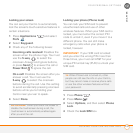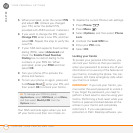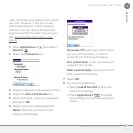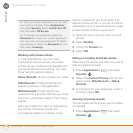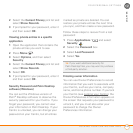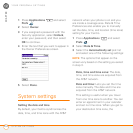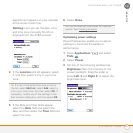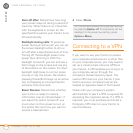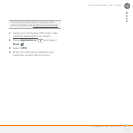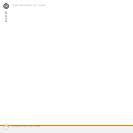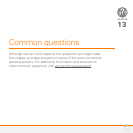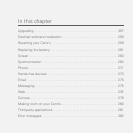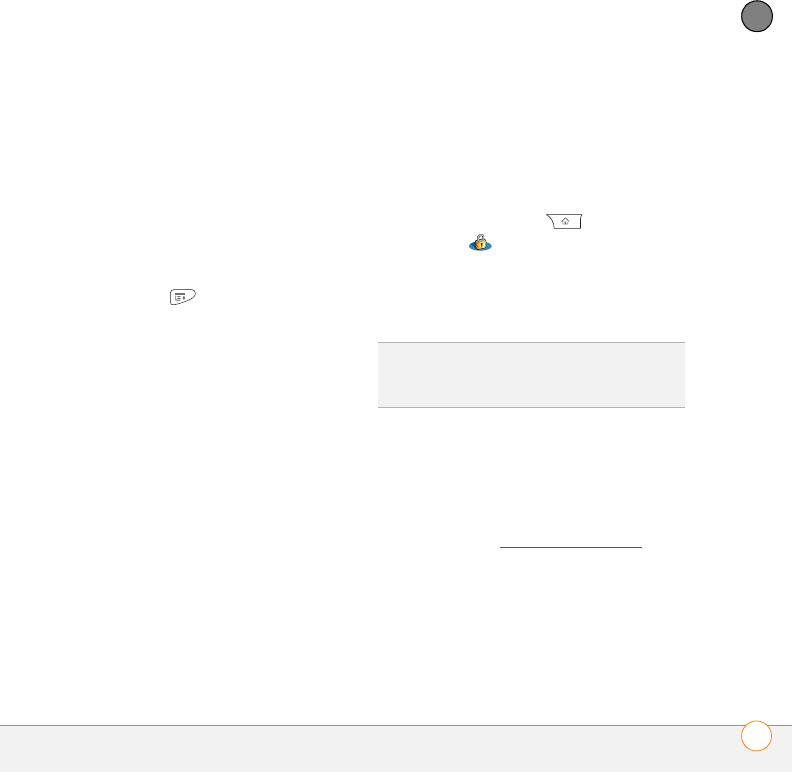
YOUR PERSONAL SETTINGS
LOCKING YOUR CENTRO AND INFO
249
12
CHAPTER
2 Select the Current Privacy pick list and
select Show Records.
3 If prompted for your password, enter it
and then select OK.
Viewing private entries in a specific
application
1 Open the application that contains the
private entries you want to see.
2 Press Menu .
3 Select Options, and then select
Security.
4 Select the Current Privacy pick list and
select Show Records.
5 Select OK.
6 If prompted for your password, enter it
and then select OK.
Security Password and Palm Desktop
software (Windows)
You can set the Windows version of
Palm
®
Desktop software to observe the
security password for your Centro. If you
forget your password, you cannot view
your information in Palm Desktop. If your
Centro is unlocked, you can change your
password on your Centro, but all entries
marked as private are deleted. You can
restore your private entries the next time
you sync, and then create a new password.
Follow these steps to recover from a lost
password:
1 Press Applications and select
Security .
2 Select the Password box.
3 Select Lost Password.
4 Select Yes.
Entering owner information
You can use Owner Preferences to record
information that you want to associate with
your Centro, such as your name, company
name, and home phone number. If you lock
your Centro (see Locking your Centro
), the
Owner Preferences information appears on
the screen that requests your password to
unlock it, and you must also enter your
password to change the Owner
Preferences information.
TIP
If you want additional security for
Palm Desktop files, you may want to purchase
a third-party solution.