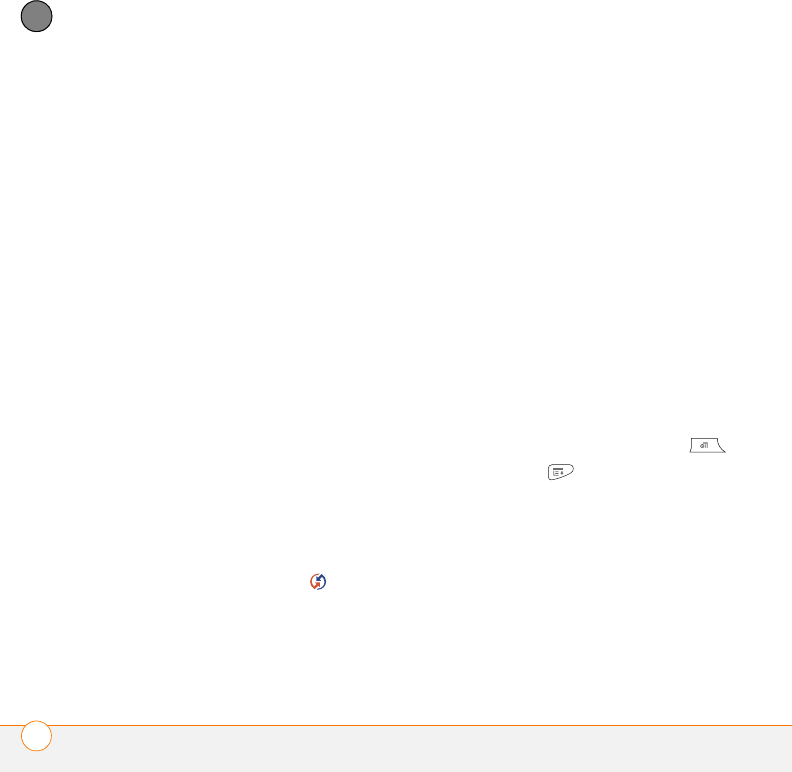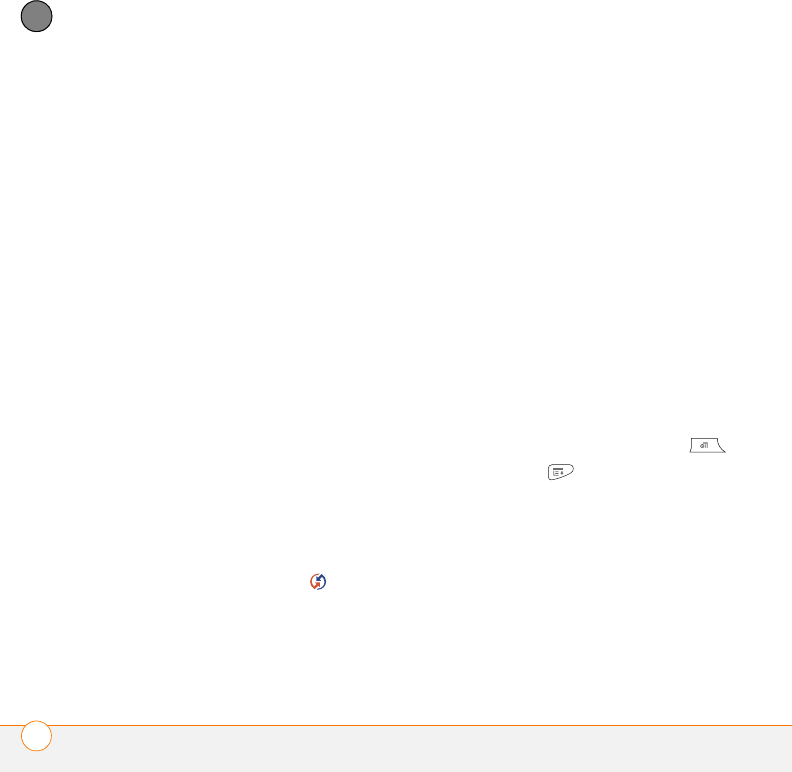
COMMON QUESTIONS
SYNCHRONIZATION
270
13
CHAPTER
My appointments show up in the wrong
time slot after I sync
If you create an appointment in the wrong
time zone (that is, your desktop was set to
the wrong time zone), it shows up in the
wrong time zone on your Centro. To be
safe, enable local network time and avoid
assigning time zones to your
appointments.
If you’re using Microsoft Outlook:
1 Make sure that you installed the
Microsoft Outlook conduit that came
with your Centro. If you’re not sure
whether this software is installed,
reinstall Palm Desktop software from
the Getting Started CD that came with
your Centro.
2 Open Microsoft Outlook and correct the
wrong entries.
3 On your computer, manually enter any
Calendar info you added to your Centro
since the last time you synchronized.
4 Click HotSync manager in the
taskbar and select Custom.
5 Select an application that has both
Calendar and Outlook in its name.
6 Click Change.
7 Select Desktop overwrites handheld,
and then click OK.
8 Synchronize your Centro and your
computer.
9 Repeat steps 4 through 6 to open the
Calendar Change HotSync Action dialog
box again.
10 Make sure Synchronize the files is
selected and Set as default is checked,
and then click OK.
You should now be able to assign time
zones to your events without encountering
this problem.
If you’re using Palm Desktop software:
1 On your Centro, press Calendar .
2 Press Menu .
3 Select Options, and then select
Preferences.
4 Uncheck the New events use time
zones box (if it’s checked).
5 On your computer, open Palm Desktop
software and correct the wrong entries.