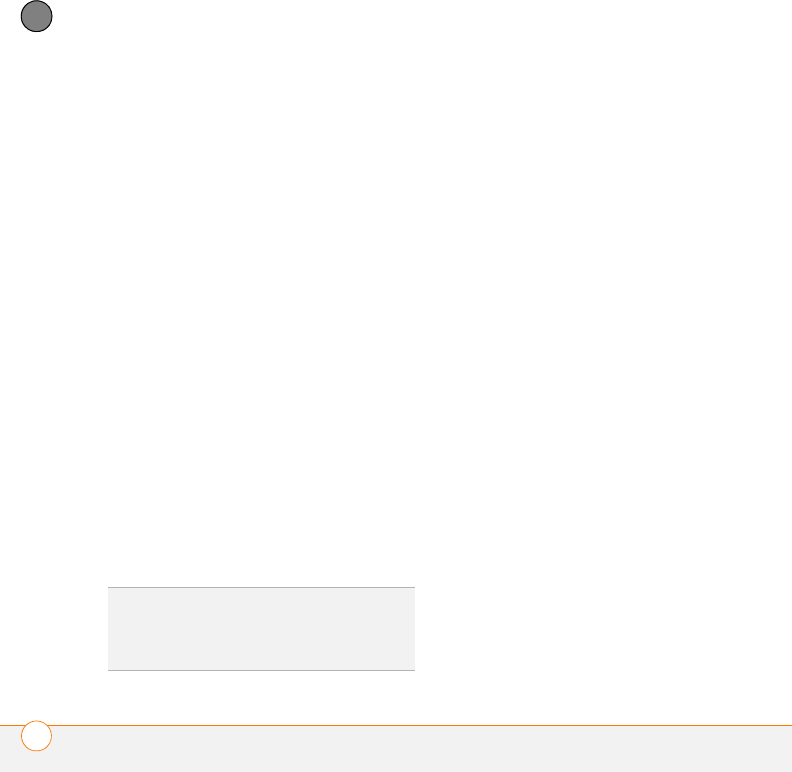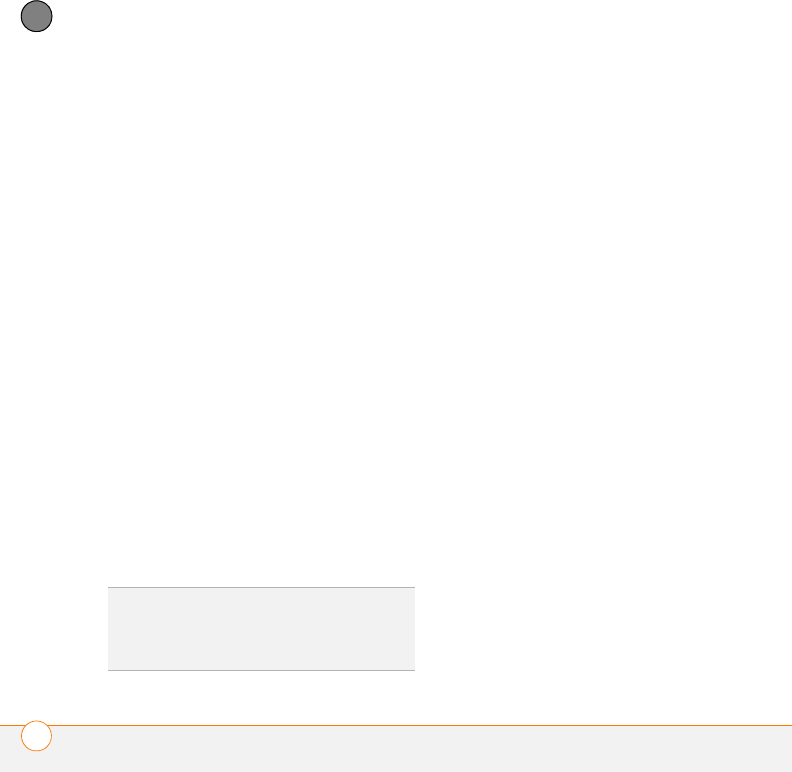
YOUR CONNECTIONS TO THE WEB AND WIRELESS DEVICES
CONNECTING YOUR COMPUTER TO THE INTERNET THROUGH YOUR CENTRO™
162
7
CHAPTER
8 Enter the same passkey on your
computer when prompted.
9 Select Done, and then select Done
again to return to the Bluetooth screen.
Setting up your computer for a
Bluetooth
®
DUN connection
Follow the instructions from the
manufacturer of your Bluetooth adapter to
enable DUN.
Accessing the Internet using a Bluetooth
DUN connection
The steps for accessing the Internet on
your computer may vary depending on your
operating system and how Bluetooth
wireless technology is set up on your
computer—for example, if it is built-in
versus if you are using a Bluetooth adapter.
If you need additional info, check your
computer’s documentation for how to set
up Bluetooth technology to access the
Internet using a DUN connection.
BEFORE YOU BEGIN Verify that DUN is
enabled on your computer. See the
documentation that came with your
computer for details.
1 Open the Bluetooth application on your
computer and let it locate the Centro
you paired it with in the previous
procedure.
2 Double-click the icon or option
representing your Centro. Your
computer connects to your Centro and
shows that DUN services are available.
3 Double-click the DUN icon.
4 Enter the following settings:
• Dial: *99***1#
• User Name:
ISP@CINGULARGPRS.COM
• Password: CINGULAR1
5 Click Dial. Once the connection is
successfully established, you can
browse the Internet on your computer
or download your email.
TIP
You may need to use a virtual private
network (VPN) to access corporate email.
Check with your system administrator for
more information.