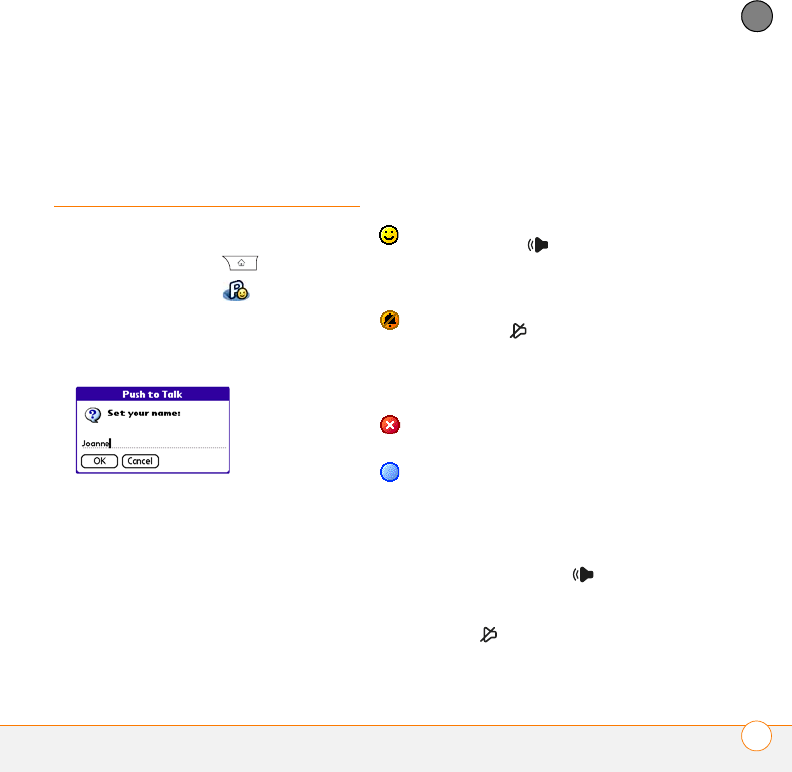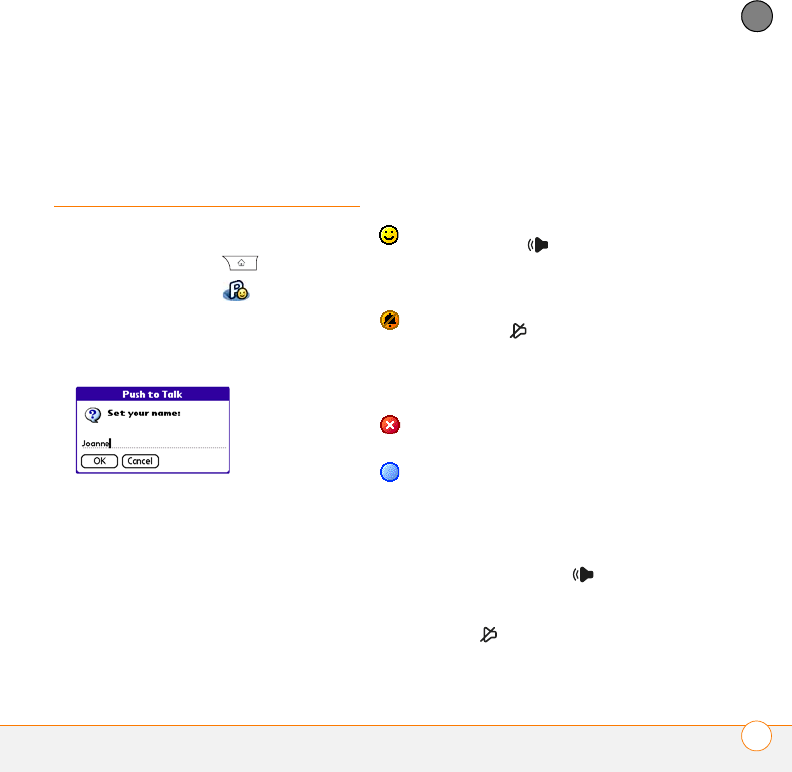
YOUR PUSH TO TALK APPLICATION
SETTING UP PTT
131
6
CHAPTER
also subscribe to the AT&T Push to Talk
service.
Setting up PTT
Setting up the Push to Talk application
1 Press Applications .
2 Select Push to Talk .
3 Select Yes to set up Push to Talk.
4 Enter the name you want people to see,
and then select OK.
5 Wait for the Welcome to Push to Talk
screen to appear. If an error appears
instead, contact AT&T for assistance.
Setting your availability
When you first set up Push to Talk, your
availability is automatically set to Available.
You can change your availability setting at
any time.
1 Press the Side button to go to PTT.
2 Select the availability pick list in the
upper-right corner, and then select the
icon that describes your availability.
Here are the icons:
NOTE The Available option appears in the
availability pick list only when the Ringer
switch is set to Sound On . Similarly,
the Silent option appears in the availability
pick list only when the Ringer switch is set
to Sound Off .
Available: Your Ringer switch is set
to Sound On , and you
automatically hear incoming PTT
calls.
Silent: Your Ringer switch is set to
Sound Off . When a PTT call
comes in, you get an alert. You can
choose whether to answer or ignore
the PTT call.
Do Not Disturb: You can make PTT
calls, but you cannot receive them.
Log Out: You cannot make or
receive PTT calls.