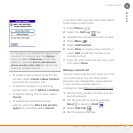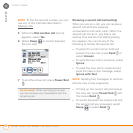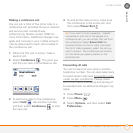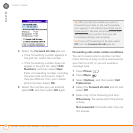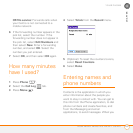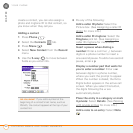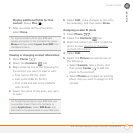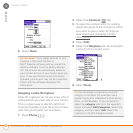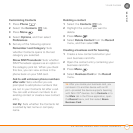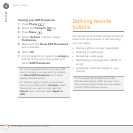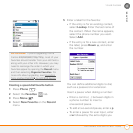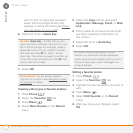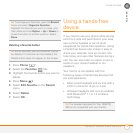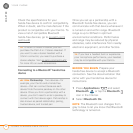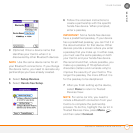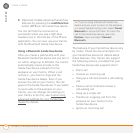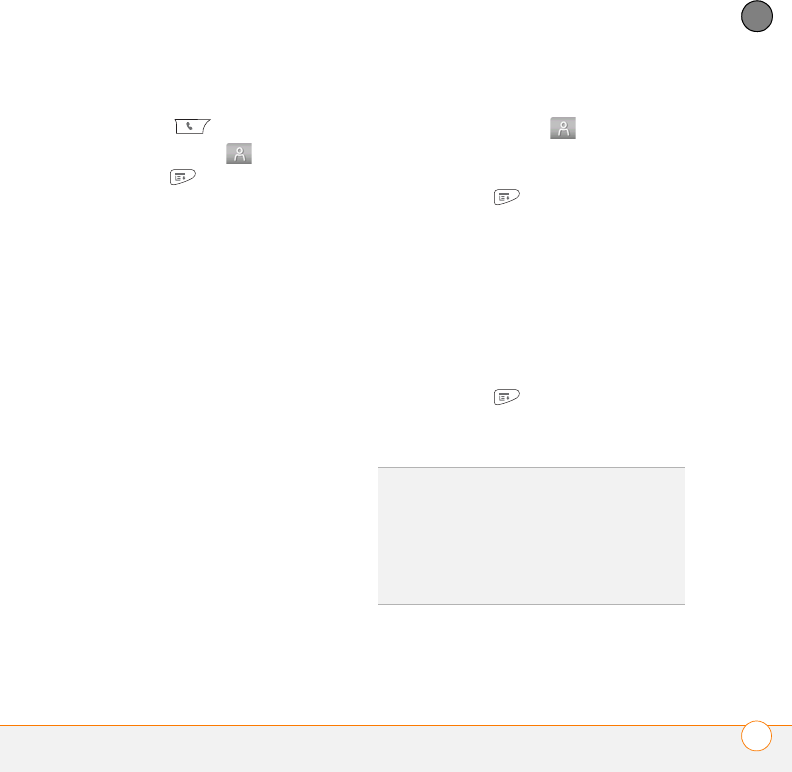
YOUR PHONE
ENTERING NAMES AND PHONE NUMBERS
69
4
CHAPTER
Customizing Contacts
1 Press Phone .
2 Select the Contacts tab.
3 Press Menu .
4 Select Options, and then select
Preferences.
5 Set any of the following options:
Remember Last Category: Sets
whether Contacts opens to the last
category you selected.
Show SIM Phonebook: Sets whether
SIM Phonebook appears as an option in
the category pick list. When you check
this box, you can view entries in the
phone book on your SIM card.
Ask to add unknown phone numbers
after calls: Sets whether you are
prompted to add phone numbers that
are not in your Contacts list after a call.
You can add unknown numbers to an
existing contact or create a new contact
entry.
List By: Sets whether the Contacts list
is sorted by last name or company
name.
Deleting a contact
1 Select the Contacts tab.
2 Highlight the contact you want to
delete.
3 Press Menu .
4 Select Delete Contact from the Record
menu, and then select OK.
Creating a business card for beaming
1 Create a new contact and enter your
own business card info.
2 Open the contact entry containing your
business card info.
3 Press Menu .
4 Select Business Card on the Record
menu.
TIP
After you create your business card, you
can beam it to another device with an IR
port—provided the device supports beaming
with Palm OS
®
devices. Go to Contacts or to
the Main tab in the Phone application, open
the Record menu, and then select Beam
Business Card.