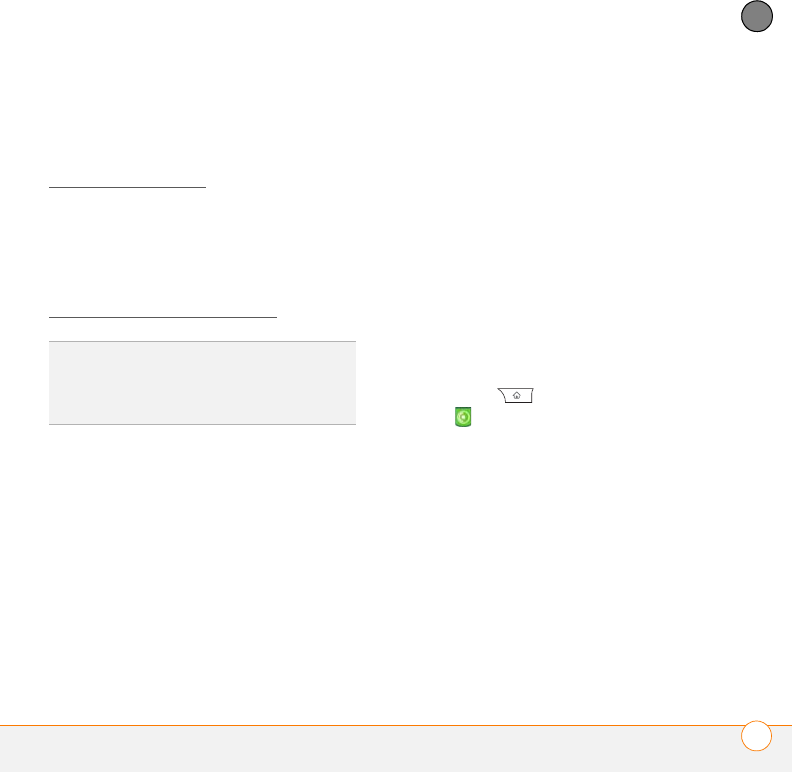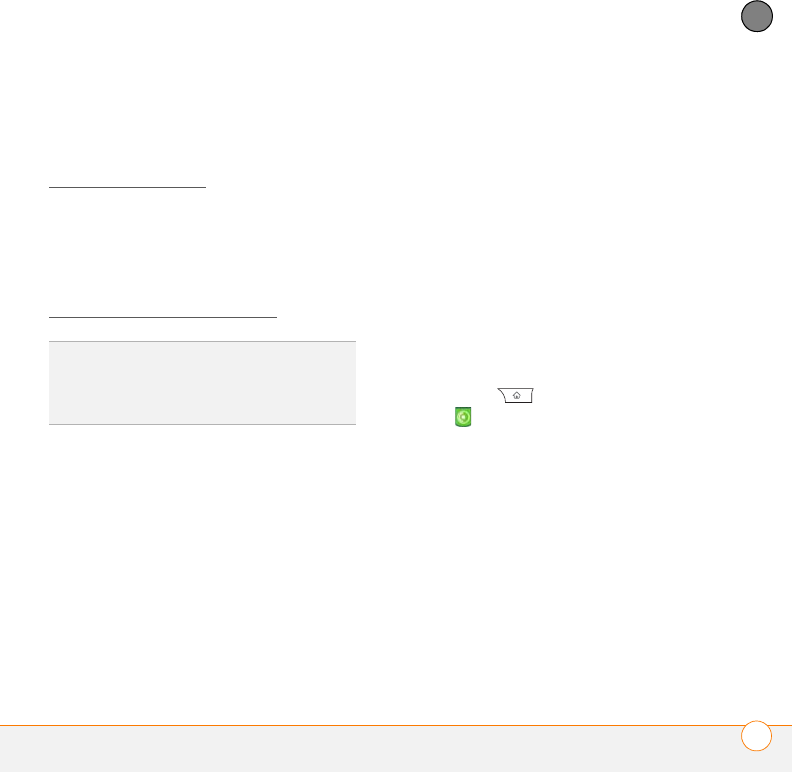
YOUR PHOTOS, VIDEOS, AND MUSIC
POCKET TUNES™ DELUXE
181
8
CHAPTER
transfer the music files, you can play them
using Pocket Tunes™ Deluxe on your
Centro. Pocket Tunes Deluxe can also be
found under the name Music Player. (See
Exploring AT&T Music
.)
Pocket Tunes Deluxe supports MP3,
WMA, Protected WMA, AAC, and AAC+
files; you can transfer these file types to
your device. For more information about
Pocket Tunes Deluxe, go to
pocket-tunes.com/userguide/en/
.
Transferring music files from your
computer
If your music files are already on your
computer’s hard drive, you just need to
transfer them onto your Centro to listen to
them with Pocket Tunes Deluxe.
If an expansion card is inserted into the
Centro, Windows Media Player copies the
music files to the expansion card. If you
don’t have an expansion card inserted, the
music files are copied to your Centro.
If album art is available, it appears in a
corner of the Pocket Tunes Deluxe display.
When you select the album art, it expands
to fill the screen. Select the album art again
to return it to a corner of the screen.
BEFORE YOU BEGIN On a Mac, you need
a microSD expansion card (sold separately)
to listen to music on your Centro. You
cannot transfer music files from your Mac
directly onto your Centro.
1 Connect your Centro to your computer
with the USB sync cable.
2 On your Centro, press
Applications and select
pTunes .
3 If you are transferring music files from a
Mac, insert an expansion card into your
Centro. This step is optional for
Windows users.
4 Do one of the following:
Windows: Open Windows Media
Player on your computer. Select the
Sync tab, and select Set Up Sync.
Select Finish. In the Sync tab, select
the files and play lists you want to sync
DID
YOU
KNOW
?
If a call comes in when you’re
listening to music, you can take the call and
the music pauses automatically. After you
finish the call, the music starts again.