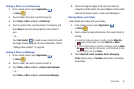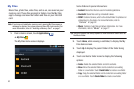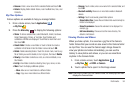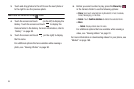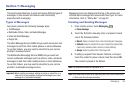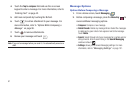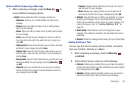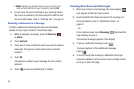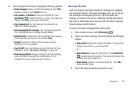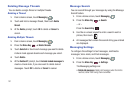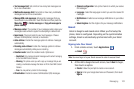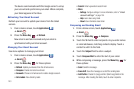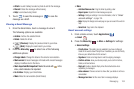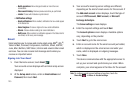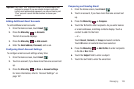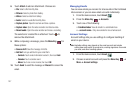Messaging 100
5.
Touch and hold a message to display the following options:
• Delete message
: Displays a confirmation dialog box. Touch
OK
to
delete the message. Touch
Cancel
to cancel.
• Add <sender> to Contacts
: Displays the Contacts list. Touch
Add Contact
to add the sender as a contact. This option only
displays if the sender is not in your Contacts list.
• Copy message text
: For text messages, copy the text to the
clipboard for pasting elsewhere.
• Lock message/Unlock message
: Lock messages to keep them
from being deleted when a message thread is deleted.
• Attached items
: Displays items that are attached to the message.
Check mark items you want to save and touch
Save
.
•Forward
: Forward the contents of this message, including
attachments, to a new recipient.
•Copy to SIM
: Copy a text message you your SIM card. For more
information, refer to
“Messaging Settings”
on page 101.
• View message details
: Displays information about the message,
such as the type of message (Text or Multimedia), who the
message if from or to, when it was sent, and so on.
Message Threads
Sent and received text and multimedia messages are grouped
into message threads. Threaded messages allow you to see all
the messages exchanged (similar to a chat program) and
displays a contact on the screen. Message threads are listed in
the order in which they were received, with the latest message
thread displayed at the bottom.
To open a threaded message follow these steps:
1. From a Home screen, touch
Messaging
.
2. Touch and hold a message thread to display the following
options:
•View contact
: Displays the contact’s information. This option only
displays if the sender is in your Contacts list.
– or –
• Add to Contacts
: Displays the Contacts list. Touch
Add Contact
to add the sender as a contact. This option only displays if the
sender is not in your Contacts list.
• Delete thread
: Displays a confirmation dialog box. Touch
OK
to
delete the entire thread.
3. Touch the message thread you want to view.