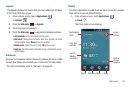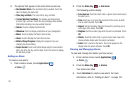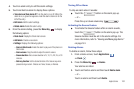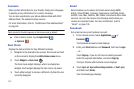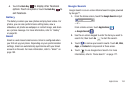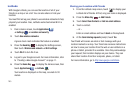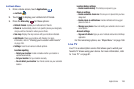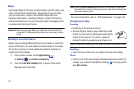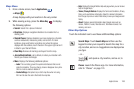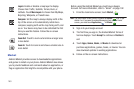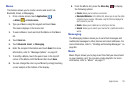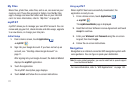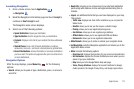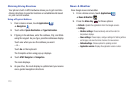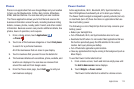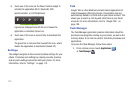Applications 168
Maps Menu
1. From a Home screen, touch
Applications
➔
Maps
.
A map displays with your location in the very center.
2. While viewing a map, press the
Menu Key
to display
the following options:
•Search
: Search for a place of interest.
•Directions
: Displays navigation directions to a location from a
starting point.
• Starred Places
: Displays locations you have marked as a favorite
such as restaurants, museums, parks, and so forth. To mark
locations, press and hold on a location and, when the screen
displays with the address, touch the star in the upper-right corner. It
is listed in your Starred Places.
•Clear Map
: Remove all markings and layers from the map.
• Join Latitude/Latitude
: Join Latitude, to share your location with
friends you choose and Google.
•More
: Displays the following additional options:
–
Labs
: This is a testing ground for experimental features that are not
ready for primetime. They may change, break or disappear at any time.
Click on a Lab to enable or disable it.
–
Cache Settings
: Set options to pre-fetch map tiles when not using
Wi-Fi and to clear the cache that holds the map tiles.
–
Help
: Displays the Google Mobile Help web page where you can receive
help on Google Maps.
–
Terms, Privacy & Notices
: Displays the Terms and Conditions, Privacy
Policy, and Legal Notices information. Select the desired information
from the pop-up menu or select Web History to view your Google search
history.
–
About
: Displays general information about Google maps such as
Version, Platform, Locale, Total data sent, Total data received, Free
memory, and so on.
Other Map Options
Touch the indicated icon to use these additional Map options:
Search Maps
: Touch
Search Maps
and then use the
keypad to enter your request to Search the map for a
city, location, and so on. Suggestions are displayed as
you type.
– or –
Touch and speak a city, location, and so on, to
display.
Places
: Launch the Places app. For more information,
refer to “Places” on page 174.