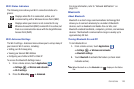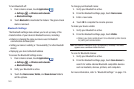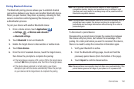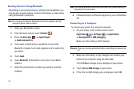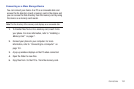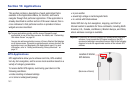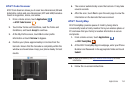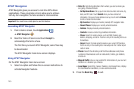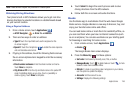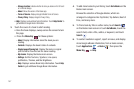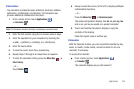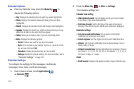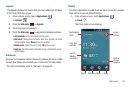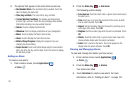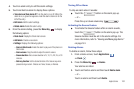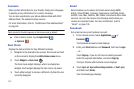Applications 156
Note:
These services require the purchase of a subscription.
Obtaining Driving Directions
Your phone’s built-in GPS hardware allows you to get real-time
driving directions to selected locations or establishments based
on your current location.
Using a Physical Address
1. From a Home screen, touch
Applications
➔
AT&T Navigator
➔
Drive To
➔
Address
.
2. There are two ways to enter an address:
•Type It:
Touch the input fields and use the keyboard or the
on-screen keypad.
•Speak It
: Touch the microphone to enable the voice response
unit and translate voice to text.
3. If typing in the address, touch the following fields and use
the on-screen alphanumeric keypad to enter the necessary
information:
• Street number and name
: Enter the street number and name.
Touch
Done
to complete.
• City, State or ZIP
: Enter the city and state name or the postal ZIP
code. Possibilities display as you type. Touch a possibility or
continue typing. Touch
Done
to complete.
4. Touch
Submit
to begin the search process and receive
driving directions from the GPS network.
5. Follow both the on-screen and audio directions.
Books
Use the Books app to read eBooks from the web-based Google
Books service. Google eBooks is a new way to discover, buy, and
enjoy your favorite books online and offline.
You can read books online or mark them for availability offline, so
you can read them when you have no Internet connection (such
as on an airplane). You can also use Books as your starting point
for browsing or searching for books on line.
1. From a Home screen, touch
Applications
➔
Books
.
The Google Books main screen displays.
2. Press the
Menu Key
for these options:
•Sort order
: Sort books by Recently read, Title, or Author.
• Manage eBooks
: Touch to delete books or touch to mark
books to make them available offline.
•Refresh
: If a book in your library does not appear on your device,
use this option to update the display.
• Accounts
: Set the account to use.
• Settings
: Displays the following settings: