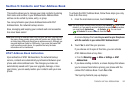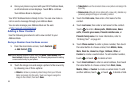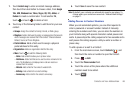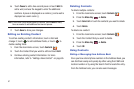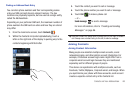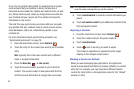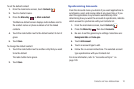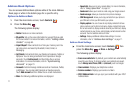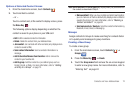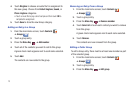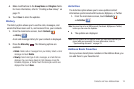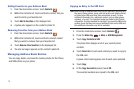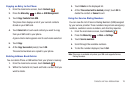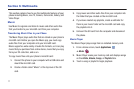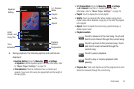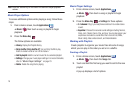Contacts and Your Address Book 72
Options at Selected Contact Screen
1. From the main Home screen, touch
Contacts
.
2. Touch and hold a contact.
– or –
Touch a contact and, at the contact’s display screen, press
the
Menu Key
.
The following options display depending on whether the
contact is saved to your phone or your SIM card:
•Edit
: Edit the selected contact’s information.
• Delete
: Delete the contact from your Address Book.
• Join contact
: Join contacts with other contacts (only displays when
contact is saved to SIM).
• Send contact information
: Send a contacts information in a
message.
• Add to favorites/Remove from favorites
: Add or remove the
contact to your favorites list.
• Add to group
: Add the contact to a pre-defined group such as
Family, Friends, or Work. For more information, refer to
“Adding
an Entry to a Group”
on page 73.
Note: Add to favorites
and
Add to group
only display when you press and hold
the contact as described in Step 2.
• Mark as default
: When you have multiple contacts linked together,
you can mark one of them as default (only displays when contact is
saved to the phone). For more information, refer to
“Marking a
Contact as Default”
on page 69.
• Send namecard via / Send via
: Send the contact’s information by
Bluetooth, Email, Gmail, or Messaging.
Groups
Assign contacts to Groups to make searching for contacts faster
or to quickly send messages to group members.
Creating a New Group
To create a new group:
1. From the main Home screen, touch
Contacts
➔
Groups
.
2. Press the
Menu Key
➔
Create
.
3. Touch the
Group name
field and use the on-screen keypad
to enter a new group name. For more information, refer to
“Entering Text” on page 42.
Groups