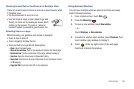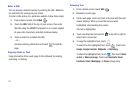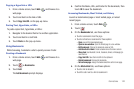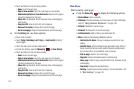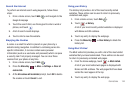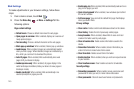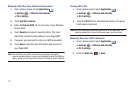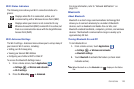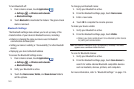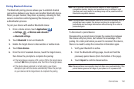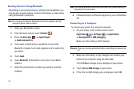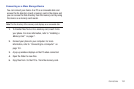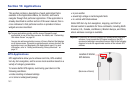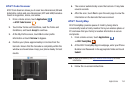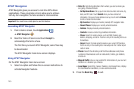Connections 148
Wi-Fi Status Indicators
The following icons show your Wi-Fi connection status at a
glance:
Wi-Fi Advanced Settings
The Wi-Fi settings - Advanced menu allows you to set up many of
your device’s Wi-Fi service, including:
•
Setting your Wi-Fi sleep policy
•
Viewing your device’s MAC Address
•
Configuring use of either a DHCP or Static IP
To access the Bluetooth Settings menu:
1. From a Home screen, touch
Applications
➔
Settings
➔
Wireless and networks
➔
Wi-Fi settings
.
2. Press the
Menu Key
➔
Advanced
.
For more information, refer to “Network Notification” on
page 114.
Bluetooth
About Bluetooth
Bluetooth is a short-range communications technology that
allows you to connect wirelessly to a number of Bluetooth
devices, such as headsets and hands-free car kits, and
Bluetooth-enabled handhelds, computers, printers, and wireless
devices. The Bluetooth communication range is usually up to
approximately 30 feet.
Turning Bluetooth On and Off
To turn Bluetooth on:
1. From a Home screen, touch
Applications
➔
Settings
➔
Wireless and networks
➔
Bluetooth settings
.
2. Touch
Bluetooth
to activate the feature (a check mark
indicates active).
Note:
When Bluetooth is on, the
Bluetooth
icon displays in the Status
Bar.
Displays when Wi-Fi is connected, active, and
communicating with a Wireless Access Point (WAP).
Displays when your device is not connected to any
Wireless Access Point (WAP) or when Wi-Fi is active, but
there is a communication issue with the target Wireless
Access Point (WAP).