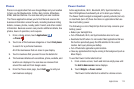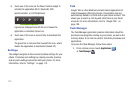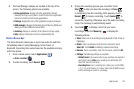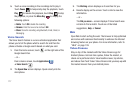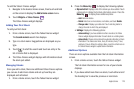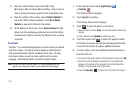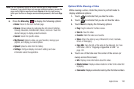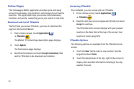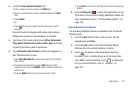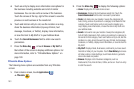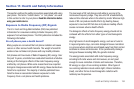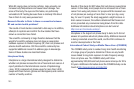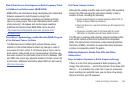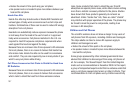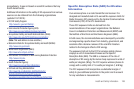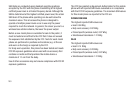Applications 182
3.
Touch the
Find a business nearby!
field.
•
Enter a subject or business name in the
What
field.
•
Use your current location or enter a different address in the
Near
field.
•
Touch
Search
.
– or –
•
Touch to use voice actions to communicate your search
request.
A search results list displays with names and locations.
Ratings and reviews are also displayed, if available.
4. Touch one of the quick search icons (
Coffee
,
Restaurants
,
Pizza
,
Movie Theaters
,
Bars
,
Banks
,
Hotels
,
Auto
, and more)
to quickly find these types of businesses.
5. Touch
Personalize Your Search!
to define what appears on
your YPmobile Home screen.
•
Touch
Add a New Search
to add an new search to the YPmobile
Home screen.
•
For All Deals and All Events, touch the
Edit
button to set the
categories used. Touch the
ON/OFF
button to enable or disable the
search items.
•
Touch the
Delete
button to remove previous search items.
•
Touch
Done
to return to the YPmobile Home screen and save your
updates.
6. Press the
Menu Key
or touch the appropriate icon at
the bottom of the screen to display additional options. For
more information, refer to “YPmobile Menu Options” on
page 183.
Search Results List Options
The following additional options are available from the Search
Results screen.
1. Touch the
Near
field to enter a new location. Use the
keypad and touch
Done
.
2. Touch the
Sort
button to sort the list by Best Match,
Distance (from the current location), or Name.
3. Touch to display a map showing the business
locations. Touch a location to see an info pop-up, then
touch
Call
to call the business. Touch to display the
list. For more information, refer to “Zooming” on
page 167.