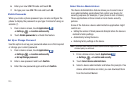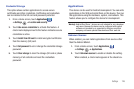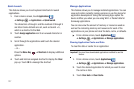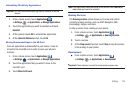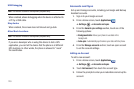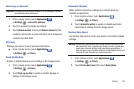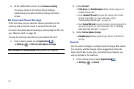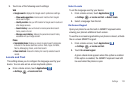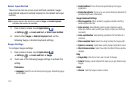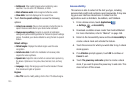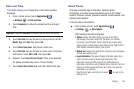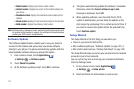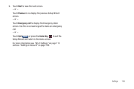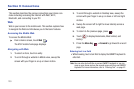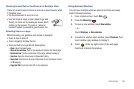133
Select Input Method
There are two text on-screen input methods available: Swype
and Android keyboard. Android keyboard is the default text input
method.
Note:
A green check in the check box next to
Swype
or
Android keyboard
indicates that method is available.
1. From a Home screen, touch
Applications
➔
Settings
➔
Locale and text
➔
Select input method
.
2. Select either
Swype
or
Android keyboard
and set the
following Swype or Android keyboard settings.
Swype Settings
To configure Swype settings:
1. From a Home screen, touch
Applications
➔
Settings
➔
Locale and text
➔
Swype
.
2. Touch one of the following Swype settings to activate the
setting:
Preferences
• Language
: Select the current text input language. Default language
is US English.
• Audio feedback
: Turns off sounds generated by the Swype
application.
• Enable tip indicator
: Turns on an on-screen flashing indicator that
provides helpful user information.
Swype Advanced Settings
• Word suggestion
: When enabled, suggests possible matching
words as you enter text
•Auto-spacing
: Automatically inserts a space between words.
When you finish a word, just lift your finger or stylus and start the
next word.
• Auto-capitalization
: Automatically capitalizes the first letter of a
sentence.
• Show complete trace
: Select how long to show the Swype path.
• Speed vs. accuracy
: Select how quickly Swype responds to input.
• Word choice window
: Select how often the Word Choice window
displays.
Help
• Swype help
: View the on-line user manual for Swype.
•Tutorial
: Display a short tutorial that helps you to get started using
Swype.
About
•Version
: Lists the Swype version number.