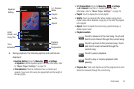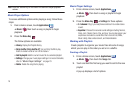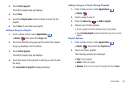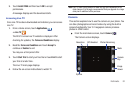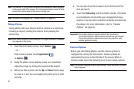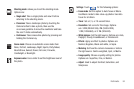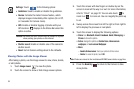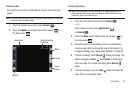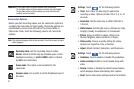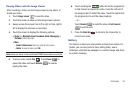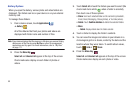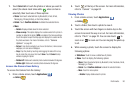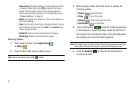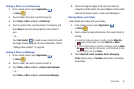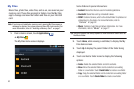Multimedia 86
Camcorder
Use your device’s built-in Camcorder to record, view, and send
videos.
Note:
The camcorder may not be able to properly record videos to a memory
card with a slow transfer speed.
1. From the main Home screen, touch
Camera
.
2. Touch the
Mode
icon to switch from the Camera to
the Camcorder .
Recording Video
Tip:
When recording video in direct sunlight or in bright conditions, it is
recommended that you provide your subject with sufficient light by
having the light source behind you.
1. From the main Home screen, touch
Camera
.
– or –
From a Home screen, touch
Applications
➔
Camera
.
2. Touch the
Mode
icon to switch from the Camera to
the Camcorder .
3. Using the phone’s main display screen as a viewfinder,
compose your shot by aiming the lens at the subject. To
configure settings, see “Camcorder Options” on page 87.
4. To start recording, touch
Record
. During recording, the
button changes to
Pause
. Touch
Pause
to temporarily
stop recording. To resume recording, touch
Record
again.
5. To stop recording, touch the
Stop
button and save the
video file to your Camera folder.
Record
Options
Image
Mode
Viewer
Time Remaining
To Record
Resolution