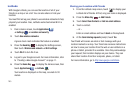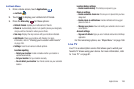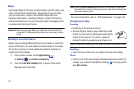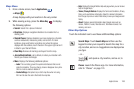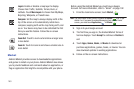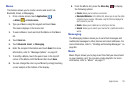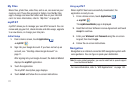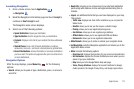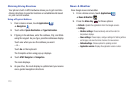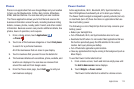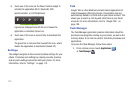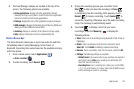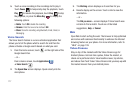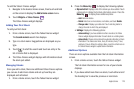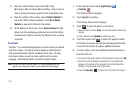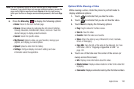173
Obtaining Driving Directions
Your phone’s built-in GPS hardware allows you to get real-time
driving directions to selected locations or establishments based
on your current location.
Using a Physical Address
1. From a Home screen, touch
Applications
➔
Navigation
.
2. Touch either
Speak Destination
or
Type Destination
.
3. If typing in the address, enter the address, City, and State
using the keypad. As you type, possible addresses display.
Touch one when you see the address you want.
– or –
Touch
Go
on the keyboard.
The Complete action using pop-up displays.
4. Touch
AT&T Navigator
or
Navigation
.
The route displays.
5. As you drive, the route display is updated and you receive
voice-guided navigation directions.
News & Weather
View Google news and weather.
1. From a Home screen, touch
Applications
➔
News & Weather
.
2. Press the
Menu Key
for these options:
•Refresh
: Update the application from the Google servers.
• Settings
:
–
Weather settings
: Choose location(s) and set the metric for
temperature displays.
–
News settings
: Choose topics, configure settings for fetching articles
and images, and view the terms of service for news service.
–
Refresh settings
: Choose options for updating content.
–
Application version
: Displays the application version number.
aksdj akljlad pekajr didlfajj jd djfnfn
jeuifhe jle liekz ldak eaji alpald fhak a
aksdj akljlad pekajr didlfajj jd djfnfn
jeuifhe jle liekz ldak eaji alpald fhak a
aksdj akljlad pekajr
aksdj akljlad pekajr didlfajj jd djfnfn
jeuifhe jle liekz ldak eaji alpald fhak a
aksdj akljlad pekajr didlfajj jd djfnfn
jeuifhe jle liekz ldak eaji alpald fhak a
aksdj akljlad pekajr didlfajj jd djfnfn
jeuifhe jle liekz ldak eaji alpald fhak a
aksdj akljlad pekajr didlfajj jd djfnfn
jeuifhe jle liekz ldak eaji alpald fhak a