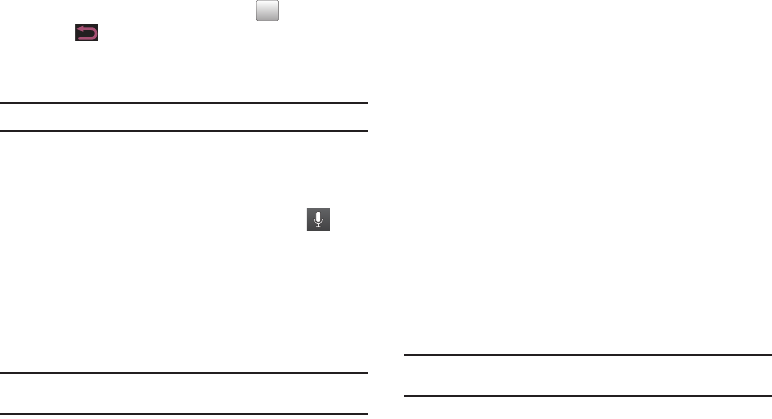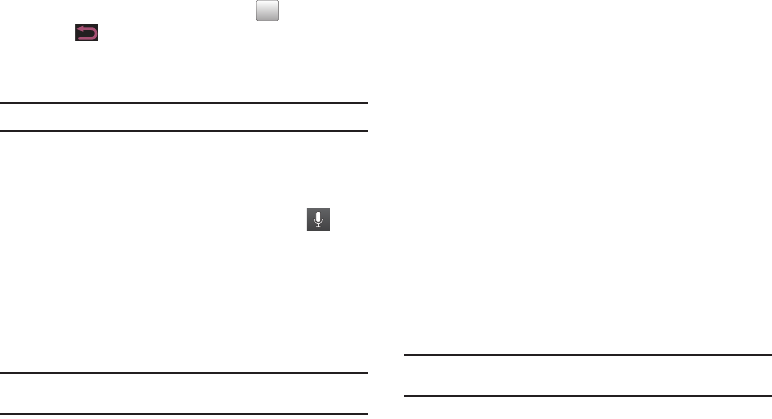
Entering Text 48
4.
Continue typing your message. Touch or press
Back
to remove the keypad from the screen.
For more information, refer to “Creating and Sending Messages”
on page 96.
Note:
You can also use suggested words in the portrait orientation.
Using the Voice to Text Feature
You can use your voice to enter text using the Voice to Text
feature.
1. From a screen where you can enter text, touch .
2. At the
Speak now
prompt, speak clearly and distinctly into
the microphone.
3.
Working...
is displayed while the software is converting
your voice to text.
4. The text is displayed in the message.
Note:
The feature works best when you break your message down into
smaller segments.
Using the QWERTY Keyboard
If you open up your phone, there is a second screen and four-row
QWERTY keyboard with dedicated Android keys. Using the
QWERTY keypad to type letters, numbers, punctuation, and other
special characters into text entry fields or other applications
should be simple and fast.
This QWERTY keyboard works very similar to the on-screen
Samsung keypad. For example, by default, the first letter of an
entry is capitalized and all consecutive letters are kept in
lowercase unless you press the
Shift
key. After entering a
character, the cursor automatically advances to the next space
after two seconds or when you enter a character on a different
key.
The keyboard provides dual-use keys labeled with alphabetic
characters on the bottom half (in white) and numbers and
symbols on the top half. Press the key corresponding to the
character you want to enter.
Note:
When the QWERTY keyboard is used, the screen can only display in the
landscape orientation.