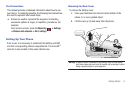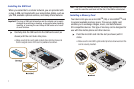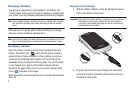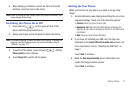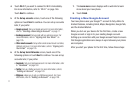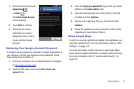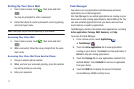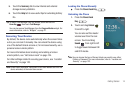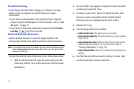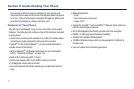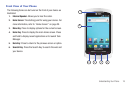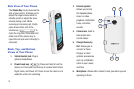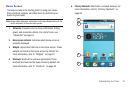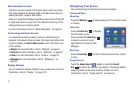Getting Started 14
5.
Touch the
Summary
tab to view internal and external
storage memory statistics.
6. Touch the
Help
tab to view useful tips for extending battery
life.
Tip:
To launch Task Manager from any screen, touch and hold the
Home Key
, then touch
Task Manager
.
You can also access Task Manager from the
Program Monitor
widget. For
more information, refer to “Widgets” on page 27.
Securing Your Device
By default, the device locks automatically when the screen times
out or you can lock it manually. You can unlock the device using
one of the default Unlock screens or, for increased security, use a
personal screen unlock pattern.
For more information about creating and enabling a Screen
unlock pattern, see “Set Screen Lock” on page 124.
For other settings related to securing your device, see “Location
and Security” on page 123.
Note:
Unless stated otherwise, instructions in this User Manual start with the
device unlocked, at the main Home screen.
Locking the Phone Manually
ᮣ
Press the
Power/Lock Key
.
Unlocking the Phone
1. Press the
Power/Lock
Key
.
2. Touch and drag
Unlock
from left to right.
You can also set the master
volume level from the lock
screen. Touch and drag
Sound
from right to left
to toggle Sound between ON
and OFF modes.
Note:
You can choose the type of Screen Unlock you want to use, either
Pattern or Password. For more information, refer to “Location and
Security” on page 123.