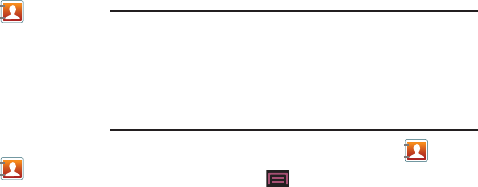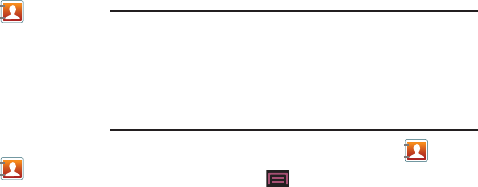
75
Adding Favorites to your Address Book
1. From the main Home screen, touch
Contacts
.
2. Within the Contacts list, touch and hold a contact that you
want to add to your favorites list.
3. Touch
Add to favorites
on the displayed list.
4. A yellow star appears on the contact’s photo ID.
Removing Favorites from your Address Book
1. From the main Home screen, touch
Contacts
.
2. Within the Contacts list, touch and hold a starred contact
that you want to remove from your favorites list.
3. Touch
Remove from favorites
on the displayed list.
4. The star no longer appears on the contact’s photo ID.
Managing Address Book Entries
You can copy, delete, and view the memory status for the Phone
and SIM entries on your phone.
Copying an Entry to the SIM Card
Note:
When storing an Address Book entry into the SIM card, note that only
the name, phone number, group, and slot location are initially offered
as fields (some SIM cards may allow an address as well). To save
additional information for a particular contact, such as other phone
numbers, or e-mail, it is important to add new fields to that Contact
information. It is also important to note that if you move the SIM card to
another phone that does not support additional fields on the SIM card,
this additional information may not be available.
1. From the main Home screen, touch
Contacts
.
2. Press the
Menu Key
➔
More
➔
SIM Management
.
3. Touch
Copy Contacts to SIM
.
The phone then displays a list of your current phone
contacts.
4. Touch
Select all
or touch each contact you want to copy to
the SIM card.
A green check mark appears next to each name selected.
5. Touch
Copy
.
6. At the
Copy Successful
prompt, touch
OK
.
The selected numbers are copied to the SIM card.